1. Booking quote
When you manually create a quote

When somebody requests a quote from the web
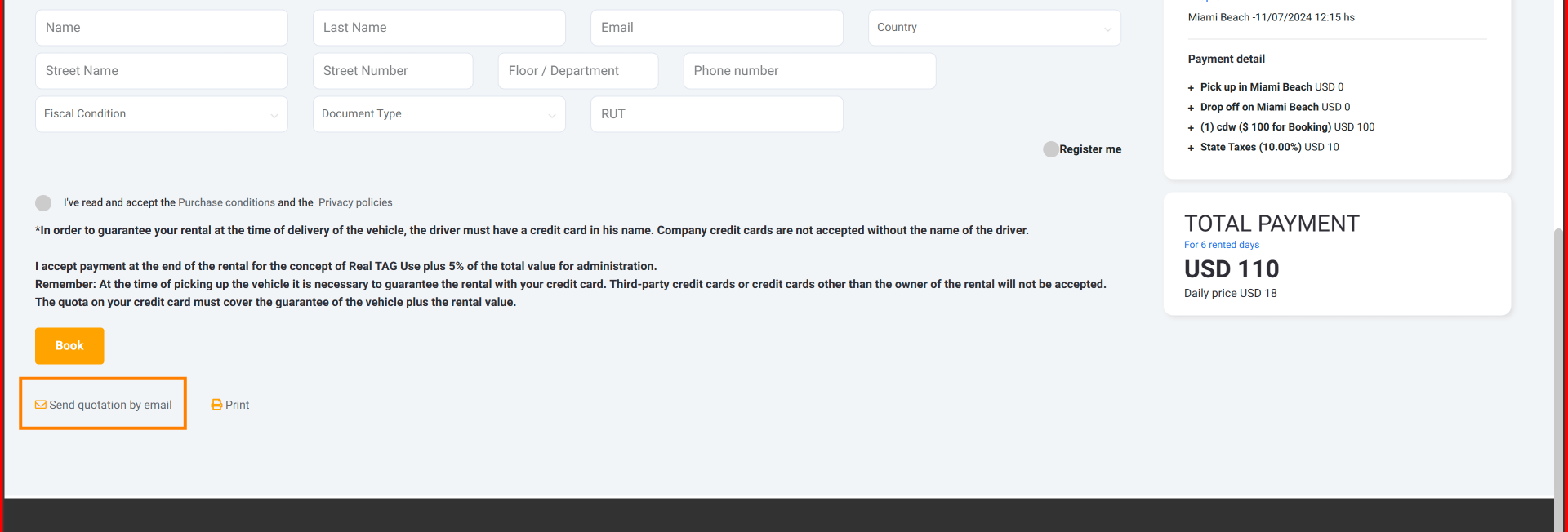
2. Booking quote upon request
For this you need to have "Under request" set
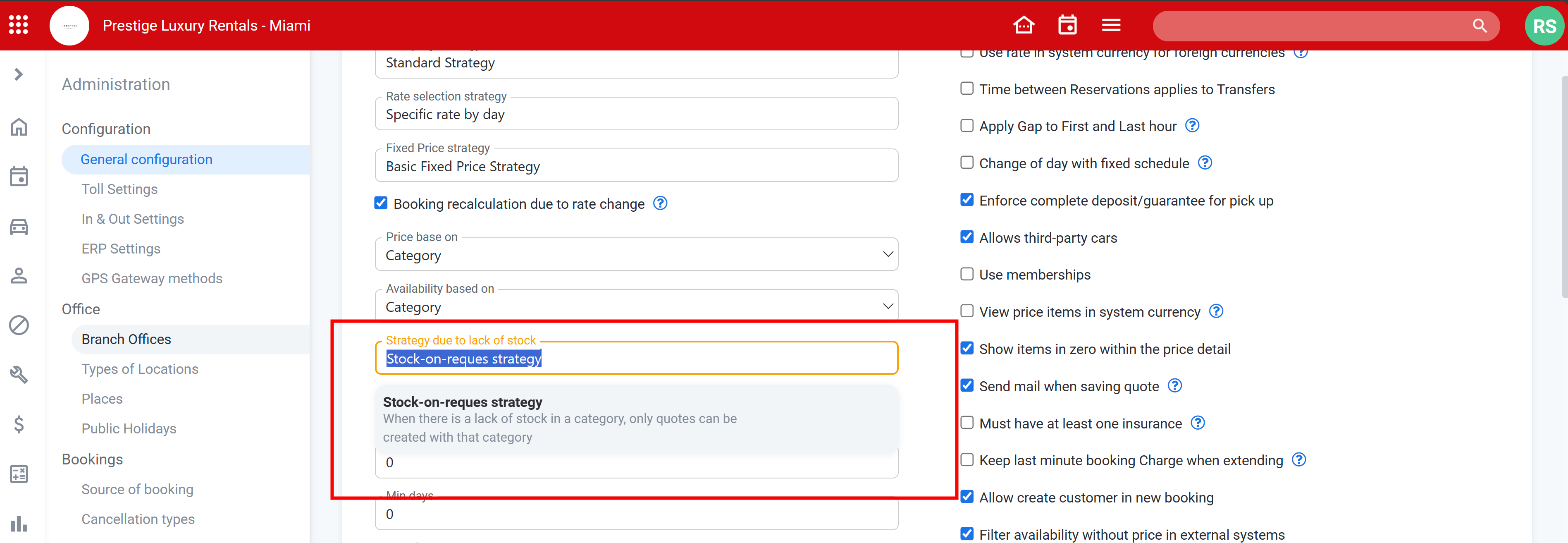
or
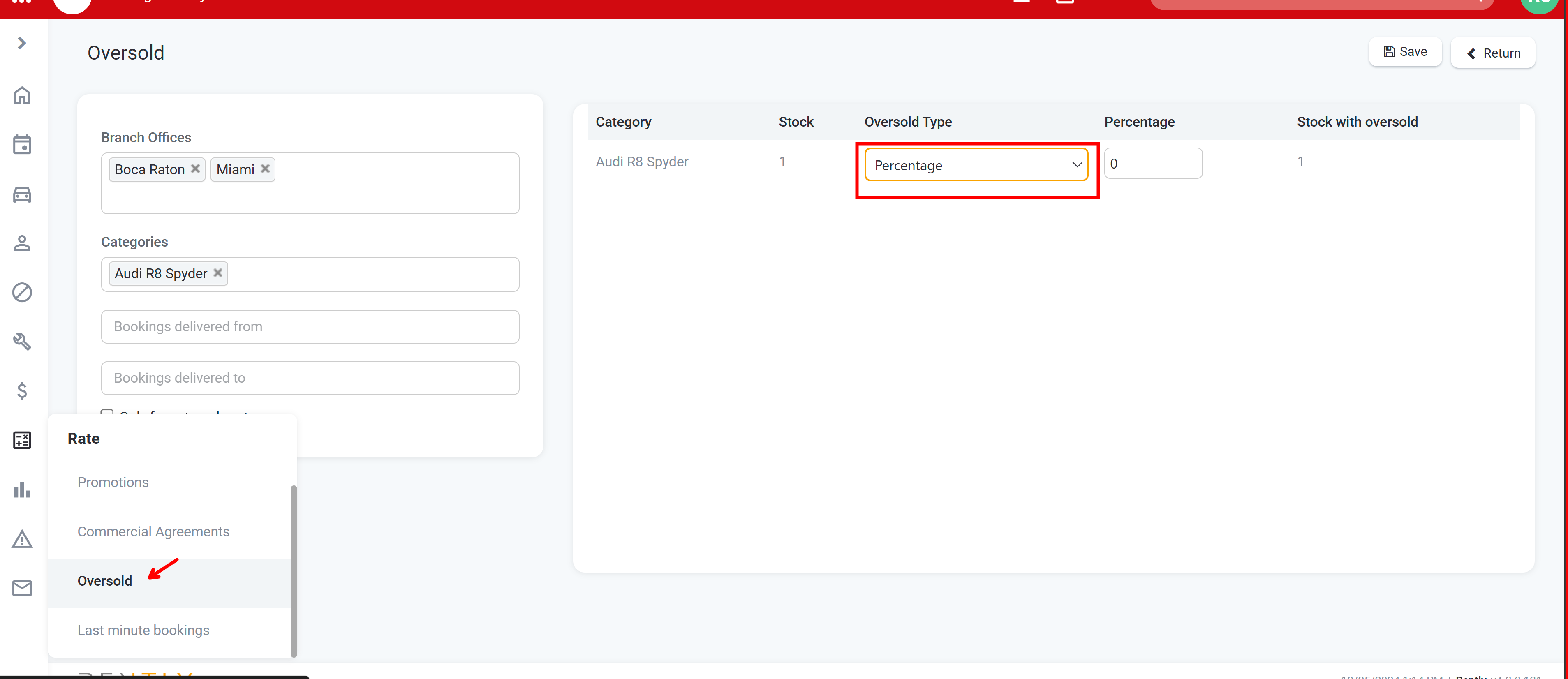
And the customer get this buttom
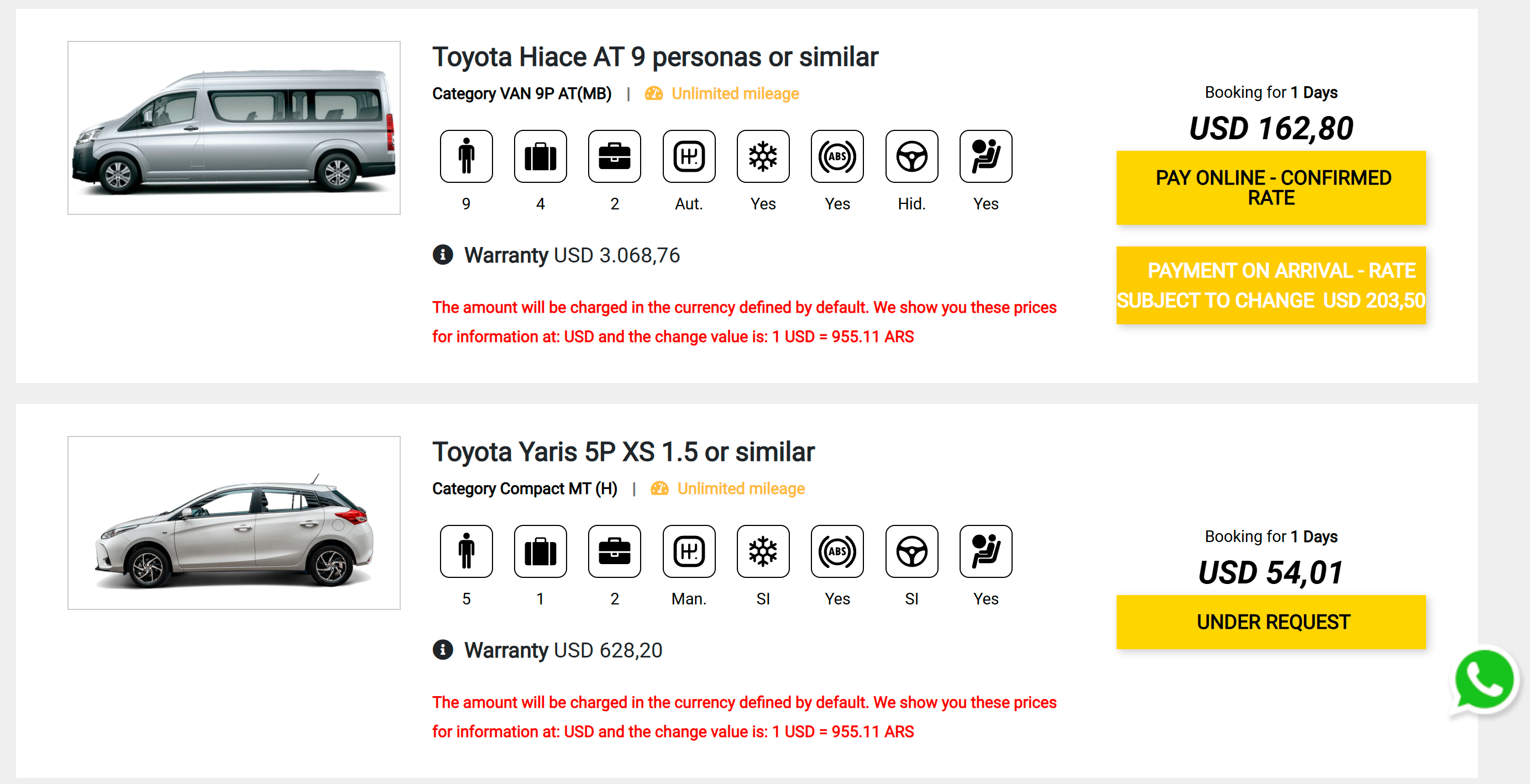
If somebody uses the "under request" button (name can be changed) they are going to receive this mail and a quote is going to be created in the systrem
3. New booking
When somebody creates a booking from the web or when you create one manually.
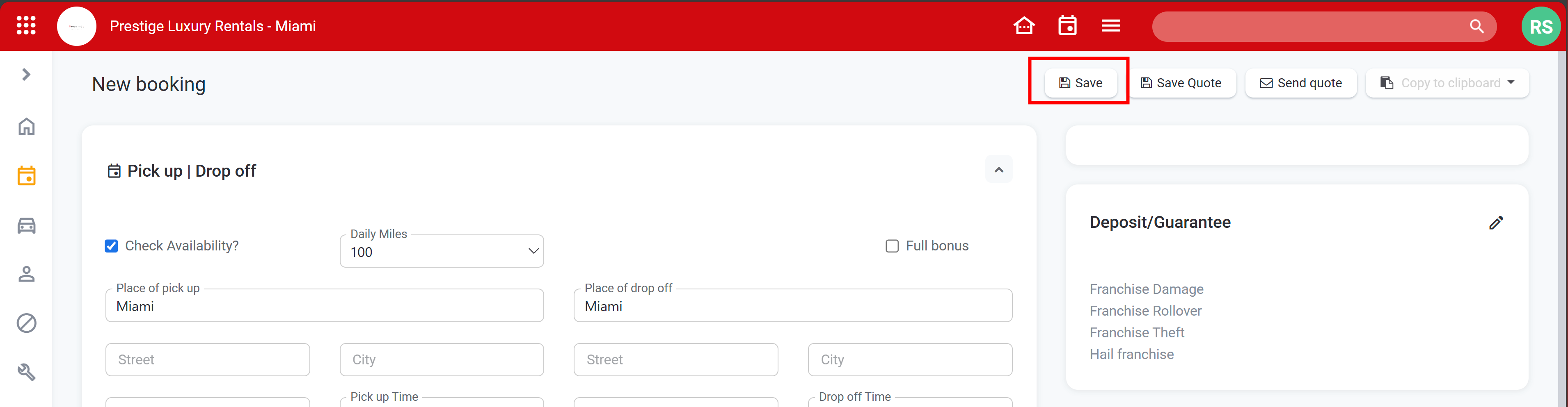
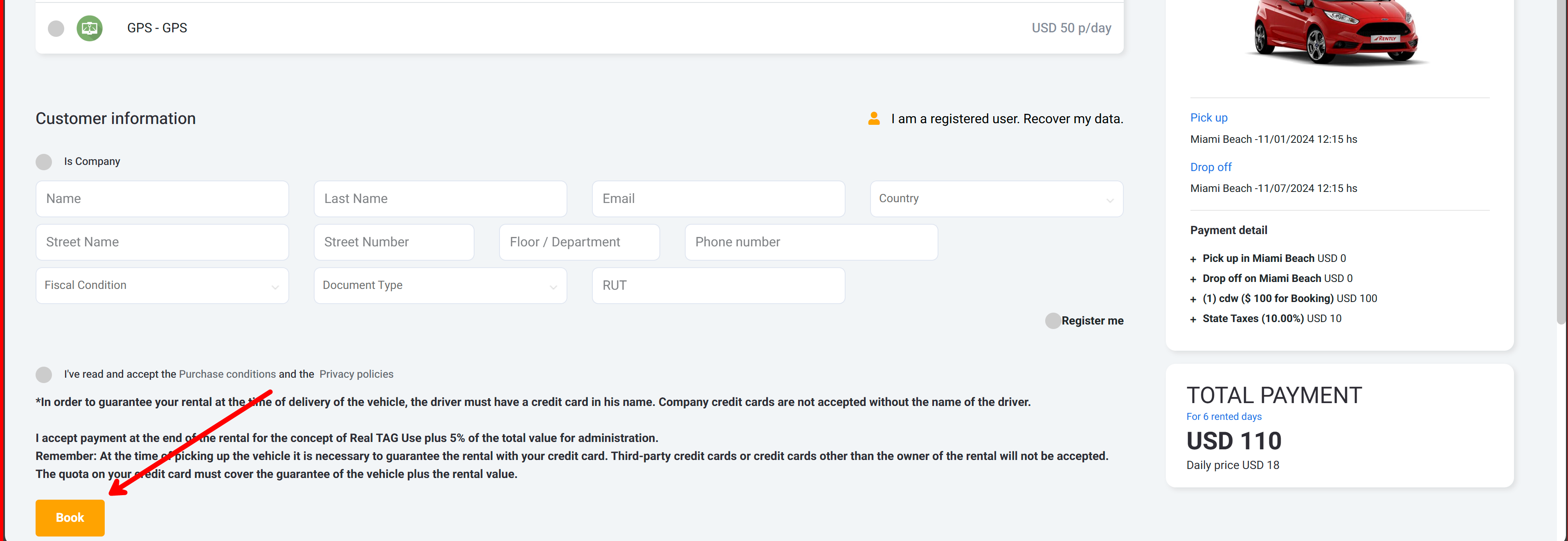
Also, when you change a "Quote" to "reserved"
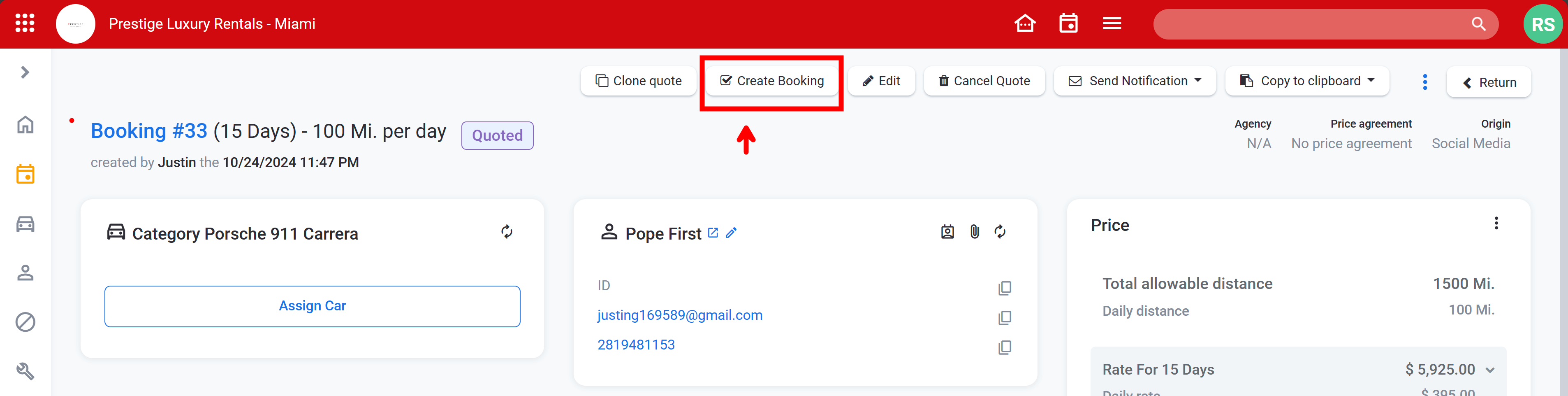
4. Reservation delivery - ZAP COMPLETE
(Pick up) When you register de pick up in rently. (this is the mail commonly used for sending the delivery protocol)
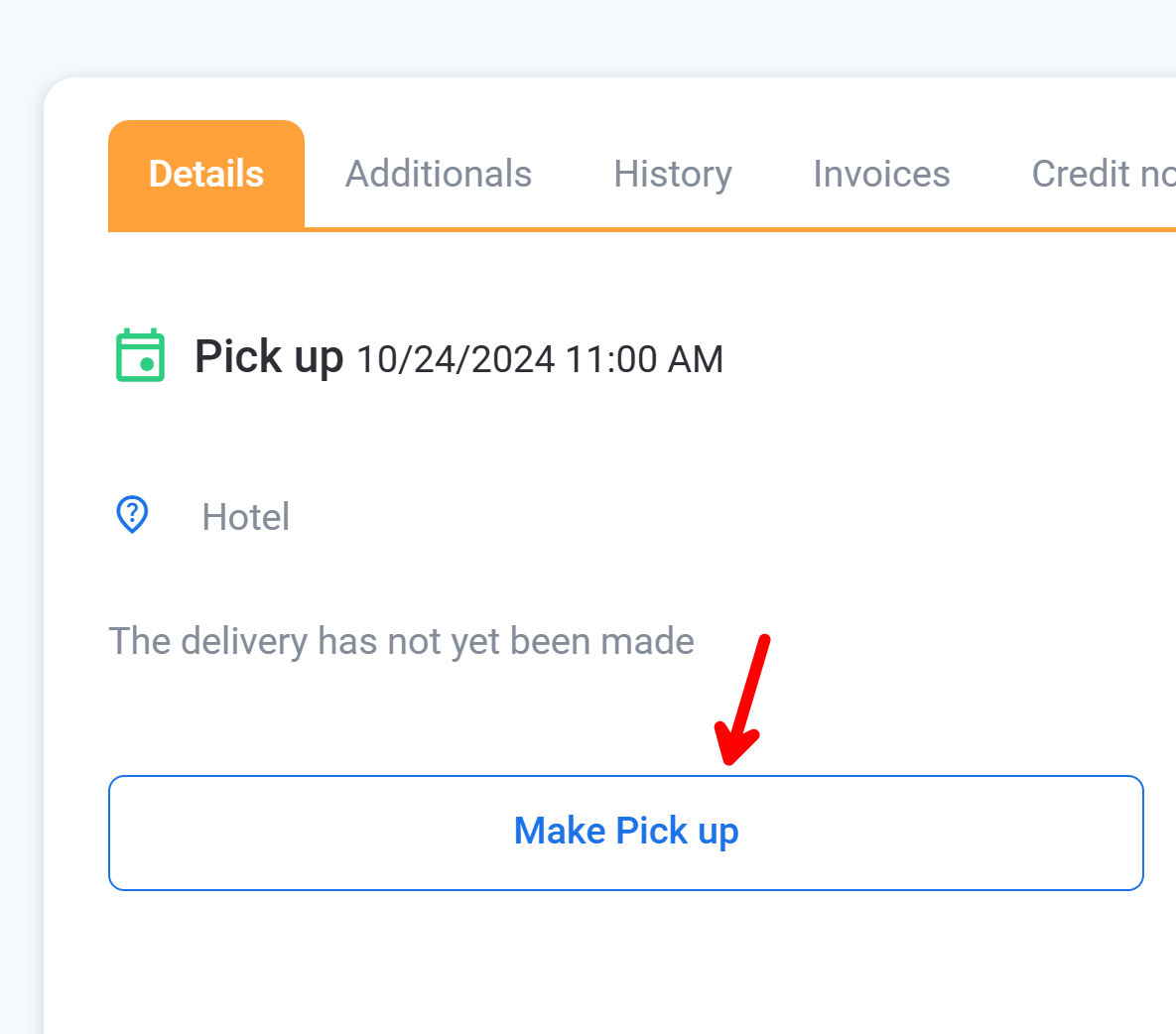
The app can also register the pick up (take it to the next stage).
5. Booking confirmation
When a booking is confirmed. A booking is confirmed when;
- there is money registered with a payment (may be partial). May be an online payment

-There is a Security deposit registered
-or you confirm it manually
6. Booking Return - ZAP COMPLETE

When you register the drop off.
the app can also register the drop-off.
7. Booking Cancellation - - ZAP COMPLETE

When you or the customer (if you have that option on the web) cancel the booking.
8. New Booking External admin
This is a mail ment for you, the users. It warns you when somebody creates a booking on the web (through an external system)
