- Rently Help Desk
- BuilderDuck
- Booking and Checkout Pages Configuration
Booking Search Form Configuration (for the Booking Page) | BuilderDuck
Customize the booking search form with BuilderDuck.
On the Booking Page, you will find a specific Search Form.
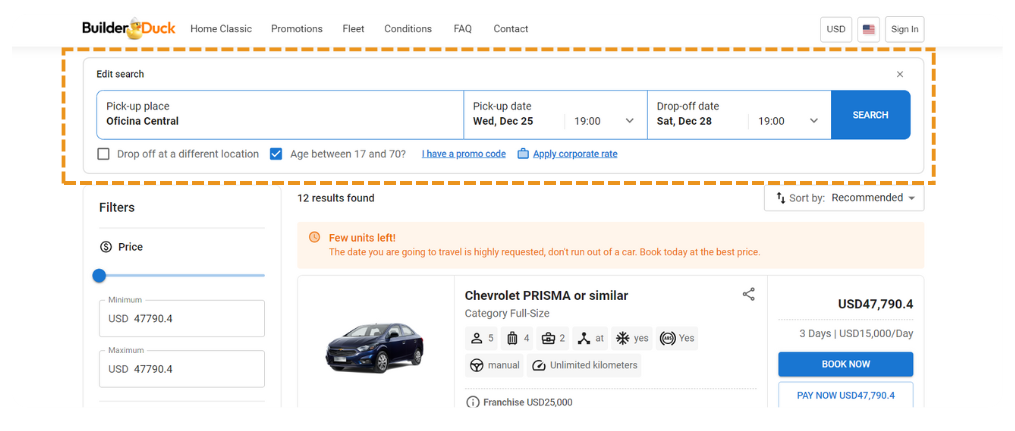
To customize it, go to 'Booking Configurations' in the sidebar and select 'Result Configurations.'
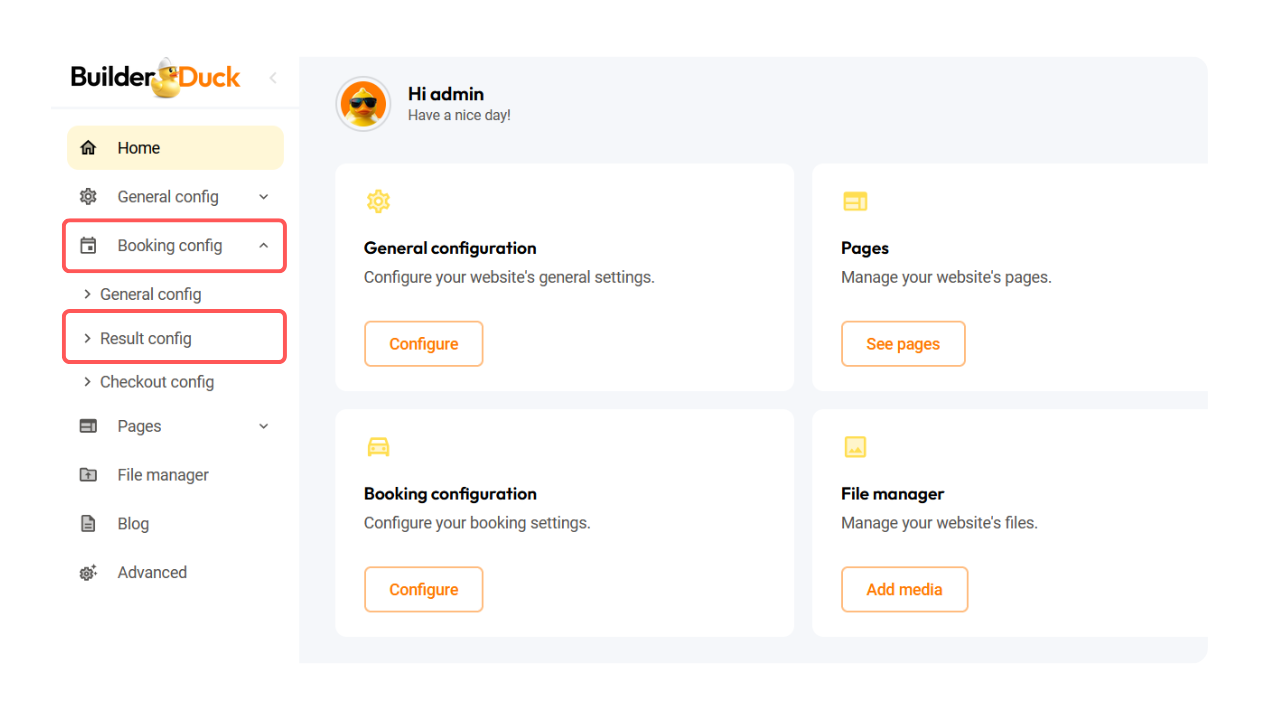
There open the 'Search Form' dropdown menu.
In the first field, enter the branch IDs to include in the search form.
.png)
In the next field, enter the branch IDs to exclude from the search form.
.png)
From there, you can enable or disable the details that will be displayed by toggling the respective switches.
.png)
Finally, press 'Save Changes' to finish.
💡If you want to change the search form for another page, you must do it by editing the page.
