First of all, You need to have the permits on your Role to be able to edit o create them.
A User need at least one rol To use the system.
A Role is a group of permits that determines what can one do or see.
It's important to test the changes.
1- go to the 9 dot menu on the top left and click on Roles:
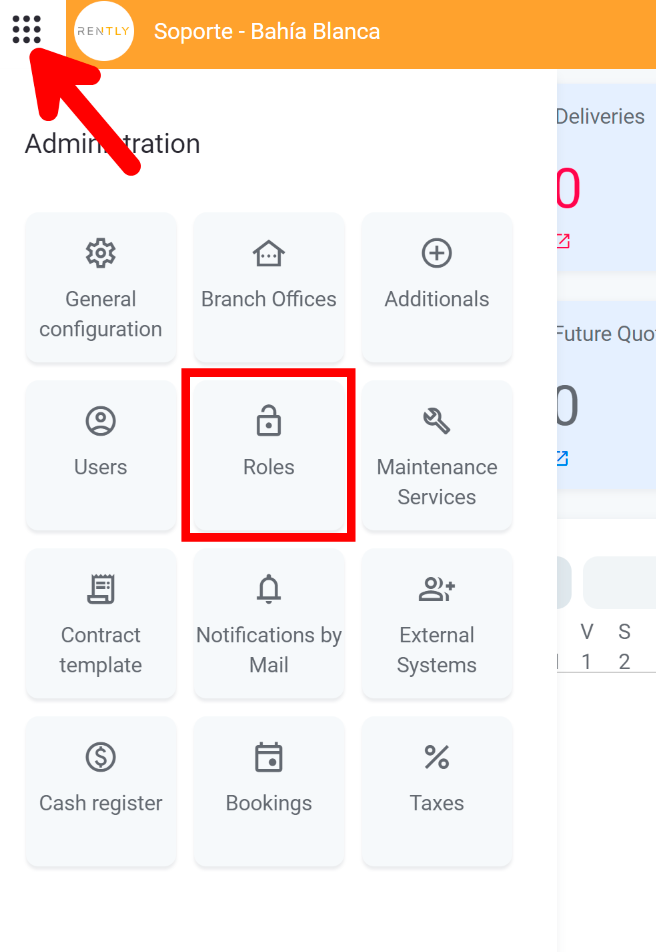
2-Here you can see the current roles in your system.
In the following example, you will see the default ones:
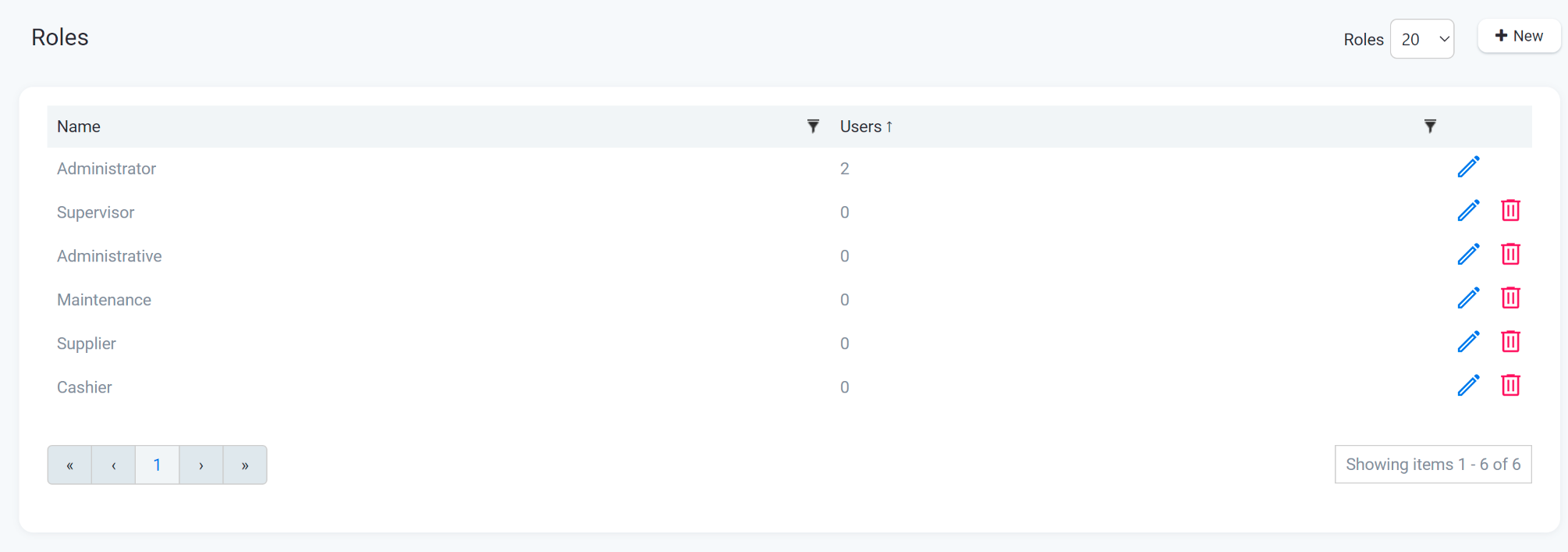
3-Click on edit

And you will see different groups for different subjects:
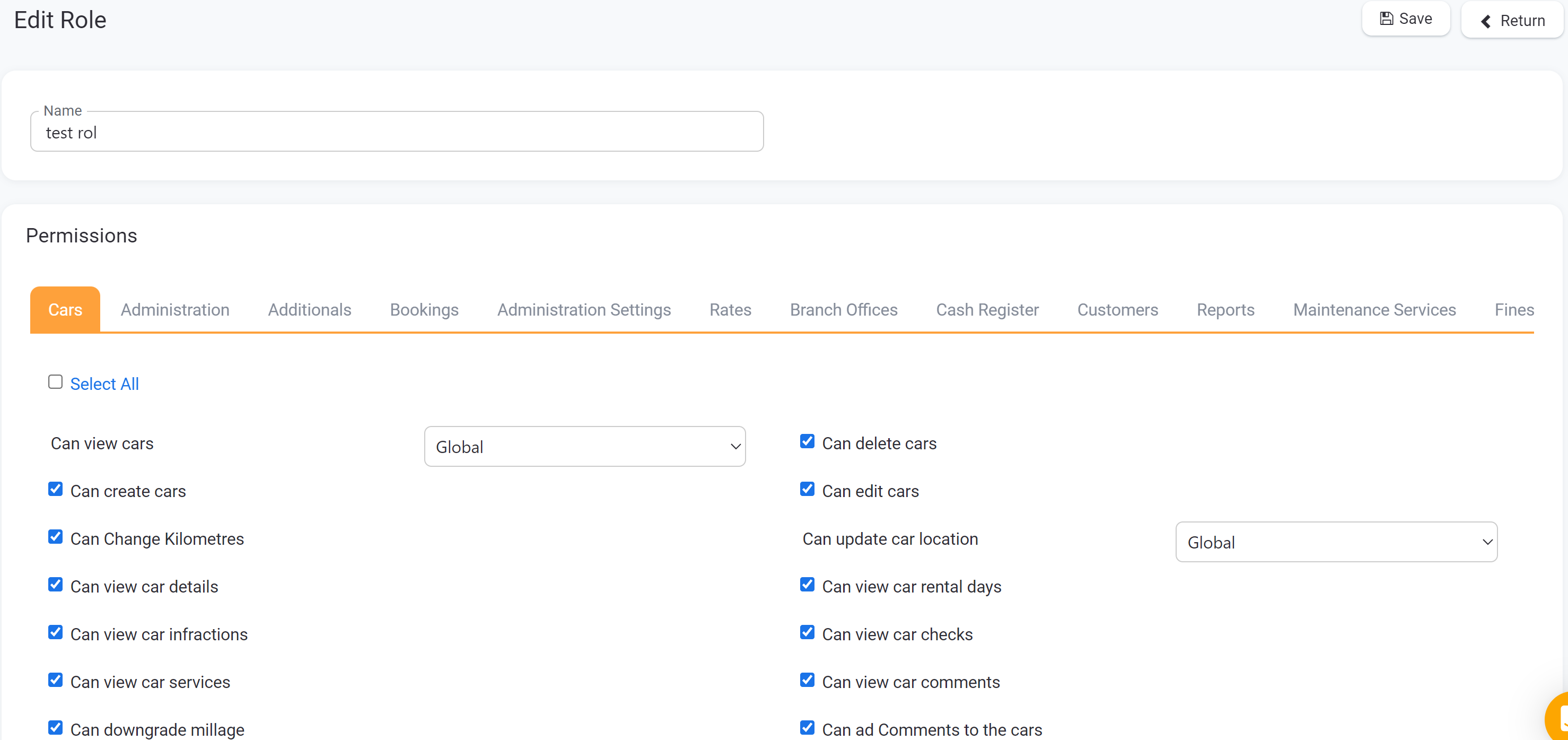
You can check or uncheck the permits and for some, decide if it depends on the branch office:

Don't Forget to save the changes.
Create new Roles:
1-It's as simple as clicking on new and ading the permits you want the rol to have
a)
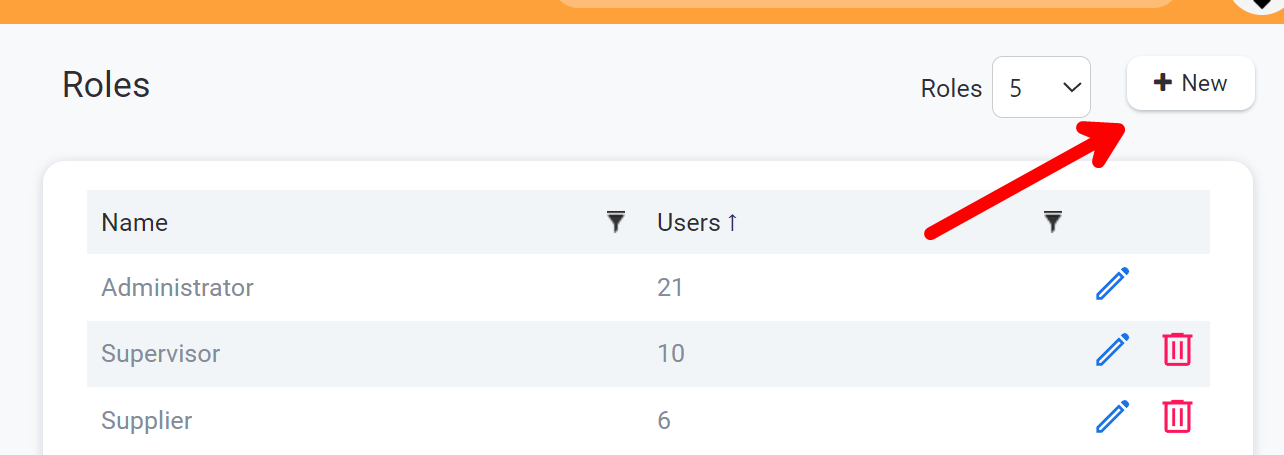
b)
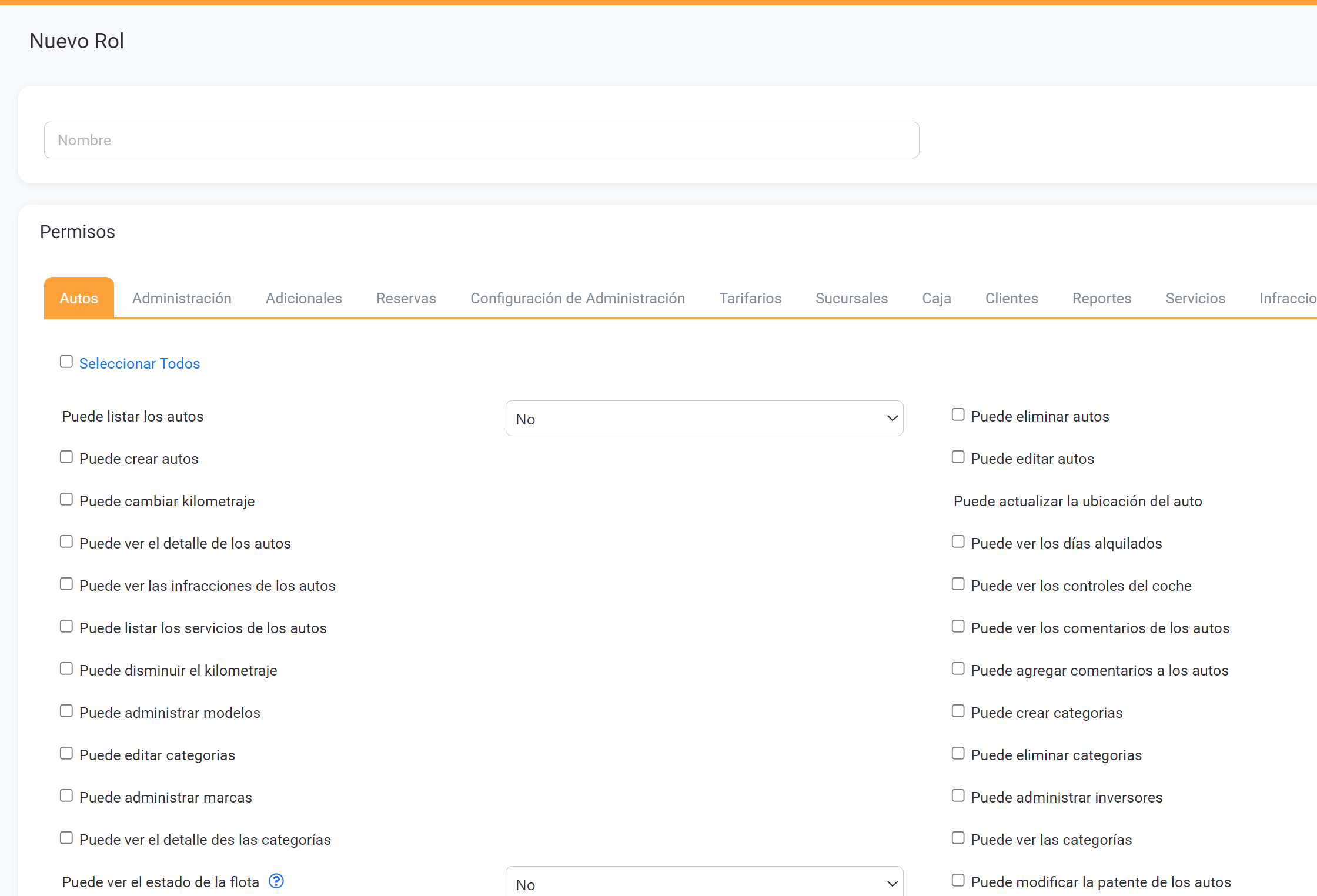
Don't Forget to save the changes.
Test the changes:
A useful trick is to open the system with your administrator user and at the same time an incognito tab with a user with the rol you are editing/creating.
The system won't allow you to have more than a user in the same browser, you can use a second browser or an incognito tab.
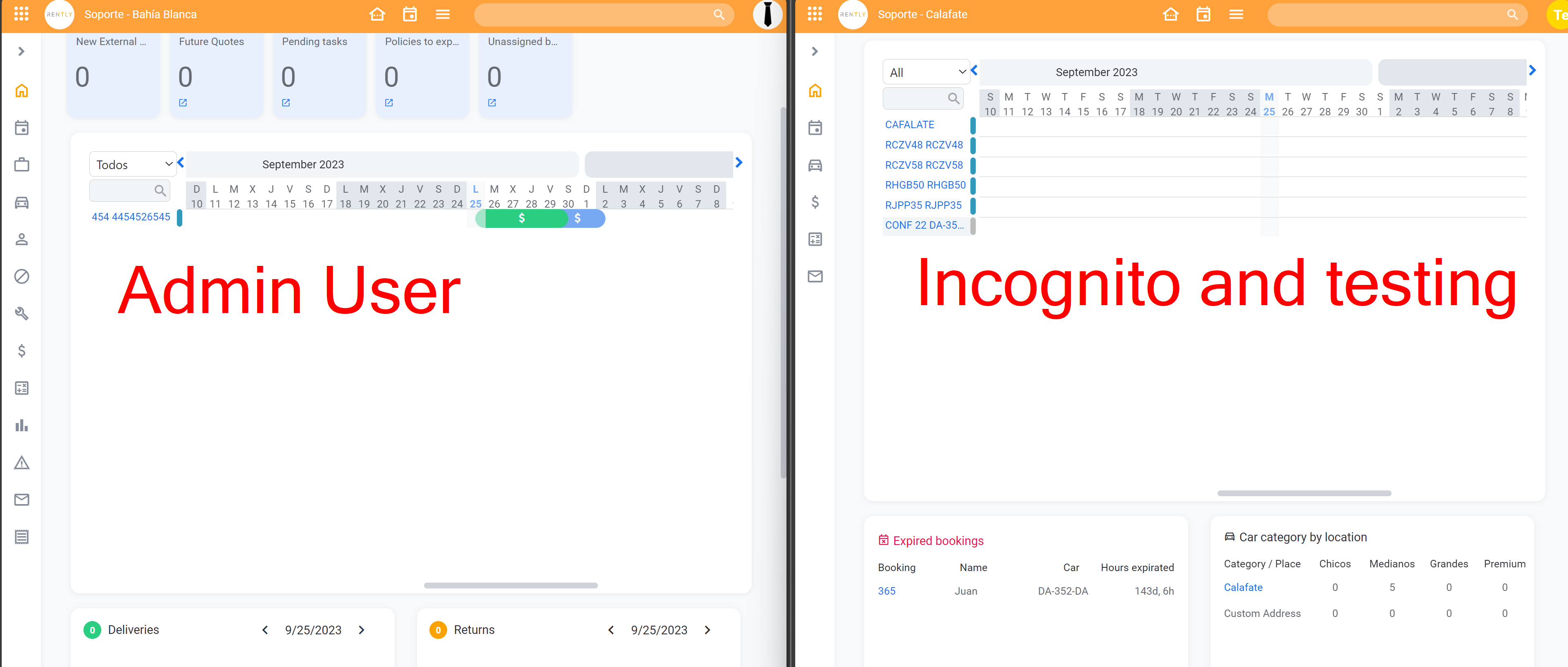
Don't Forget to save the changes.
Changes Won't reflect unless you refresh the page.
