When you first log into BuilderDuck, you'll notice that your webpage will have placeholder text (Lorem Ipsum). Therefore, one of the first steps you should take is to change the text.
.png)
To edit your website pages, navigate to 'Pages' in the sidebar and select 'Page List'.
.png)
There, you will find the current pages of your website. To update the text on a page, select it by clicking its blue name or the edit icon. In this case, we will edit the home page.
.png)
This opens the page structure, showing rows and their respective components.
.png)
.png)
For example, if the first row includes a Search Form. So, in your Home Page Structure, you’ll see a row labeled 'Search Form Block'.
.png)
Expand the dropdown menu to view all components within the row. To edit the title, click on the Paragraph component, then press the Edit icon.

A sidebar with a text box will appear. Modify the text, and close the sidebar.
Click Preview Changes, and view your updates in the draft version of the webpage.
.gif)
If you have a multi-language page, you must put the translation from there as well. Simply select the flag in the dropdown menu and put the text in the respective language.
.png)
You can translate it manually or you can press the translation icon and the system will do it for you.
.gif)
💡The system will use the default language as the base language for generating translations.
🔗How to set up the default language?
Then, click Preview Changes, and view your updates in the draft version of the webpage.
.gif)
Below, you will find the 'Search Form' component. Press the 'Edit' icon to change the button text and personalize their options.
.gif)
Repeat the process to complete all the texts on your webpage.
💡 Pro Tip: When inspecting the elements of your webpage, you'll find BuilderDuck components labeled under the 'Cuak' class. This will help you identify the component name.
.png)
When you finish the changes, you have the option to update the page immediately by enabling the switch and clicking the 'Update' button after making your modifications.
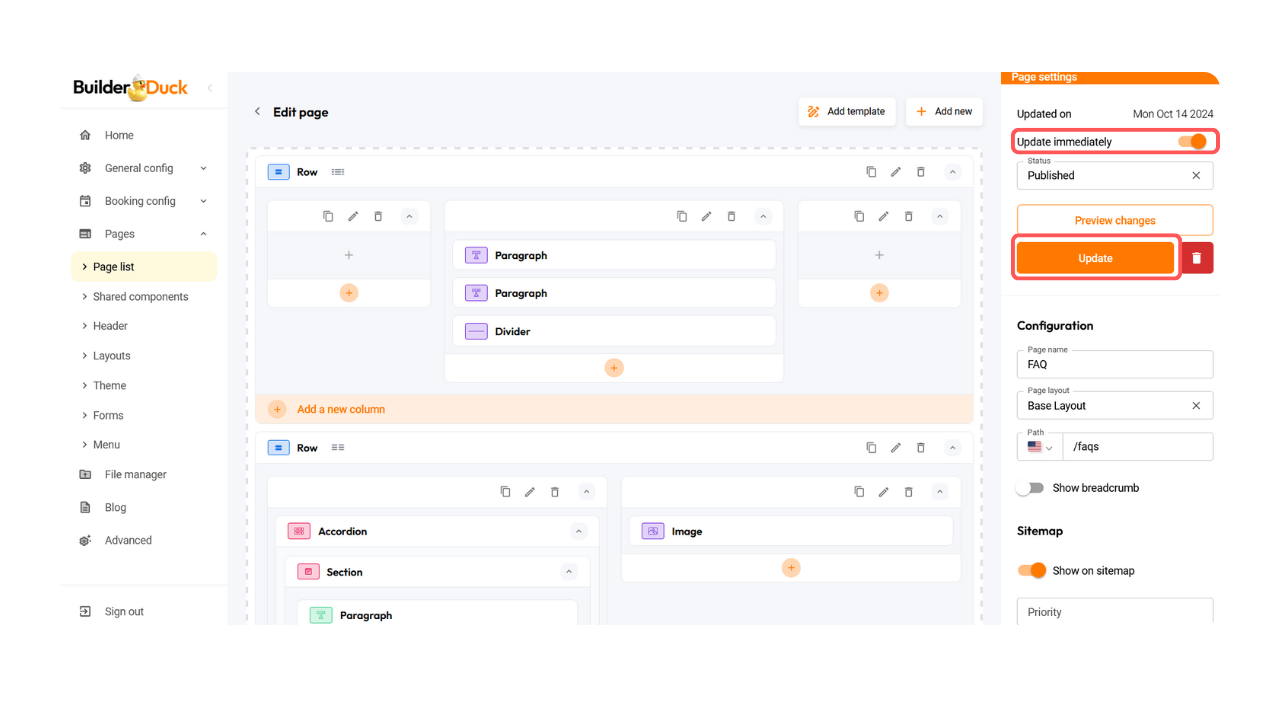
Alternatively, you can schedule the update for a future date by disabling the switch, entering the desired date in the field below, and pressing the 'Schedule Update' button.
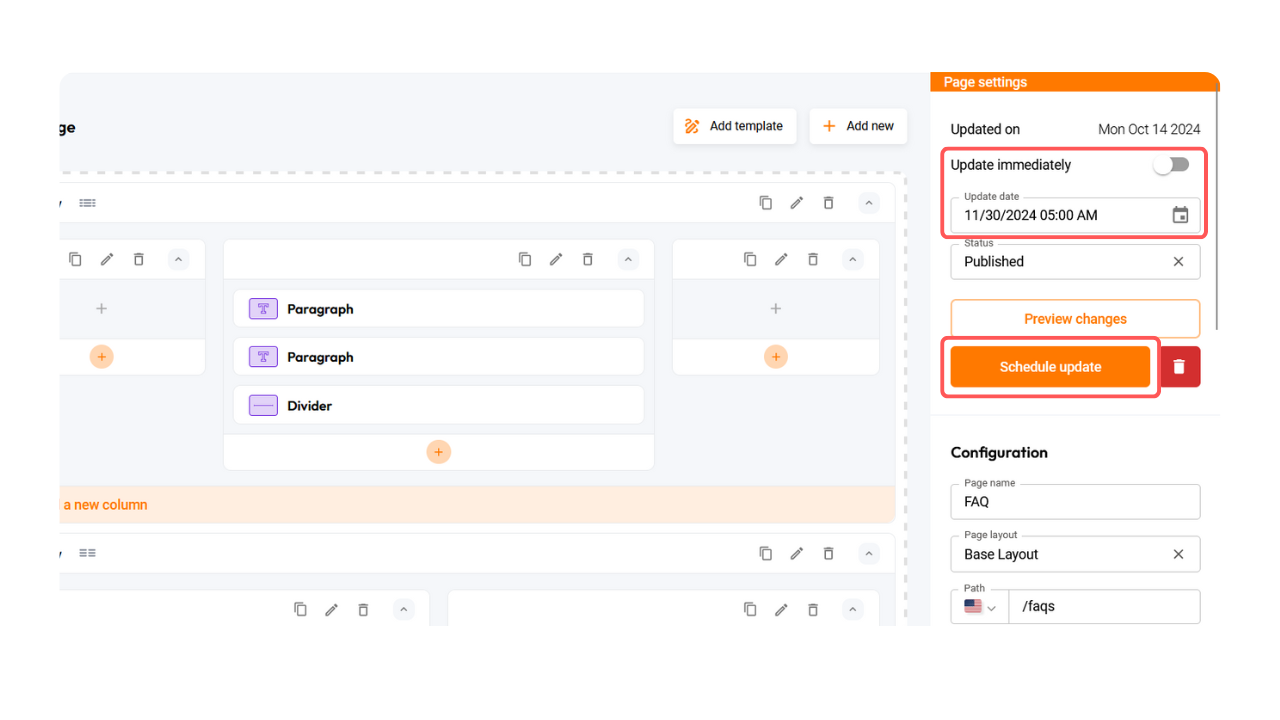
💡You also can edit the images, order, and components of your pages. Learn how to do it in this entry.
