- Rently Help Desk
- RentlySoft
- PAYMENTS
How to add price items | Rently Help Center
Payment editions
-
Start from clicking on Bookings > All Bookings and pick the booking you need:
Start from clicking on Bookings > All Bookings and pick the booking you need:
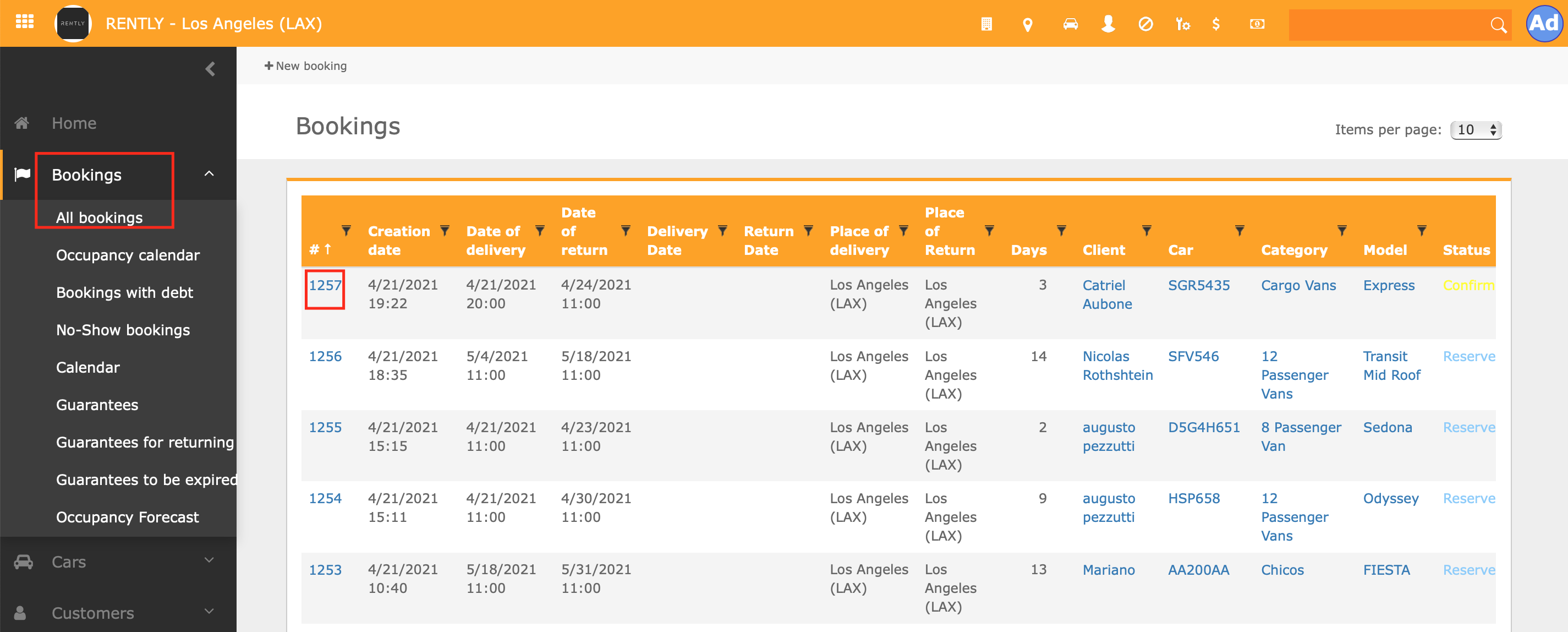
2. Once you are inside the booking select the suspensive dots from the right (the Price table) and click on " Add price item"
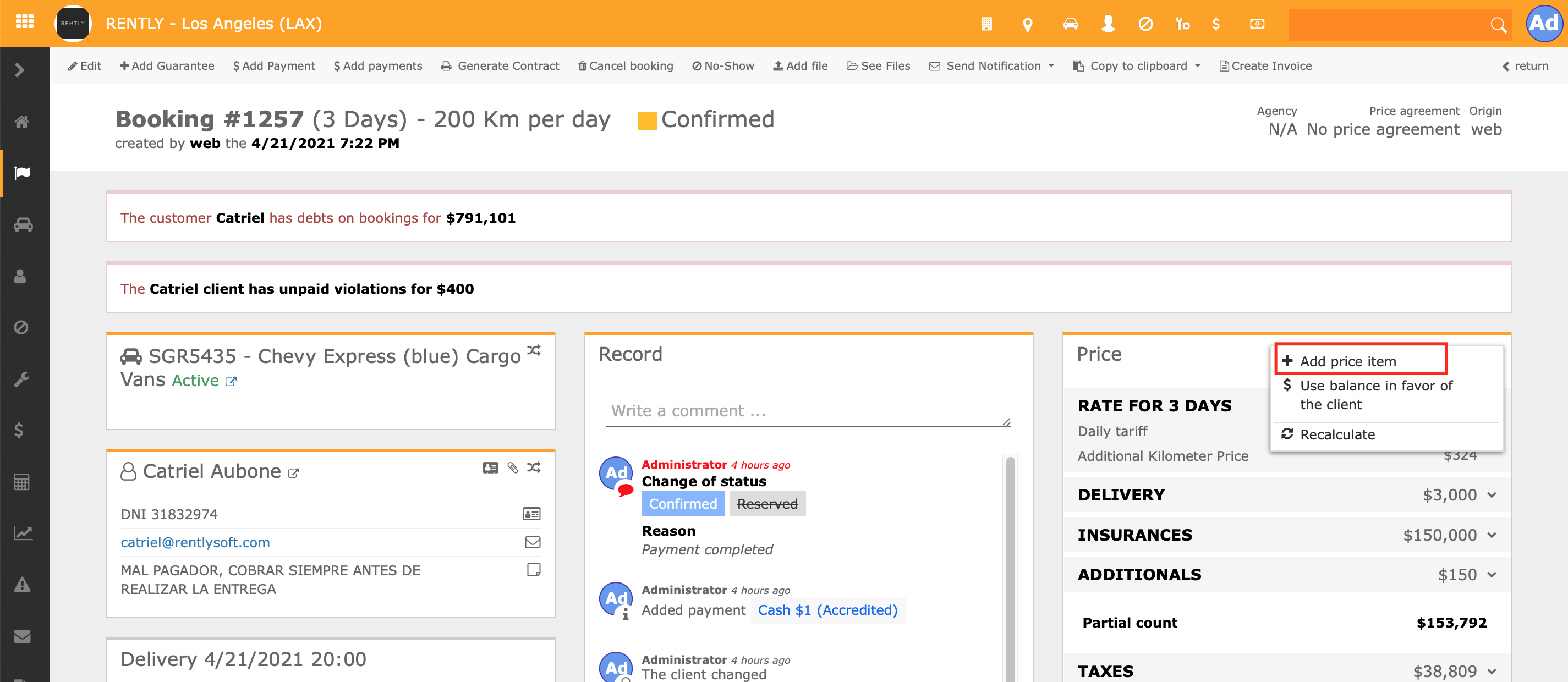
3. Fill in the fields with the details of the new price item and click "Add" to finalise.
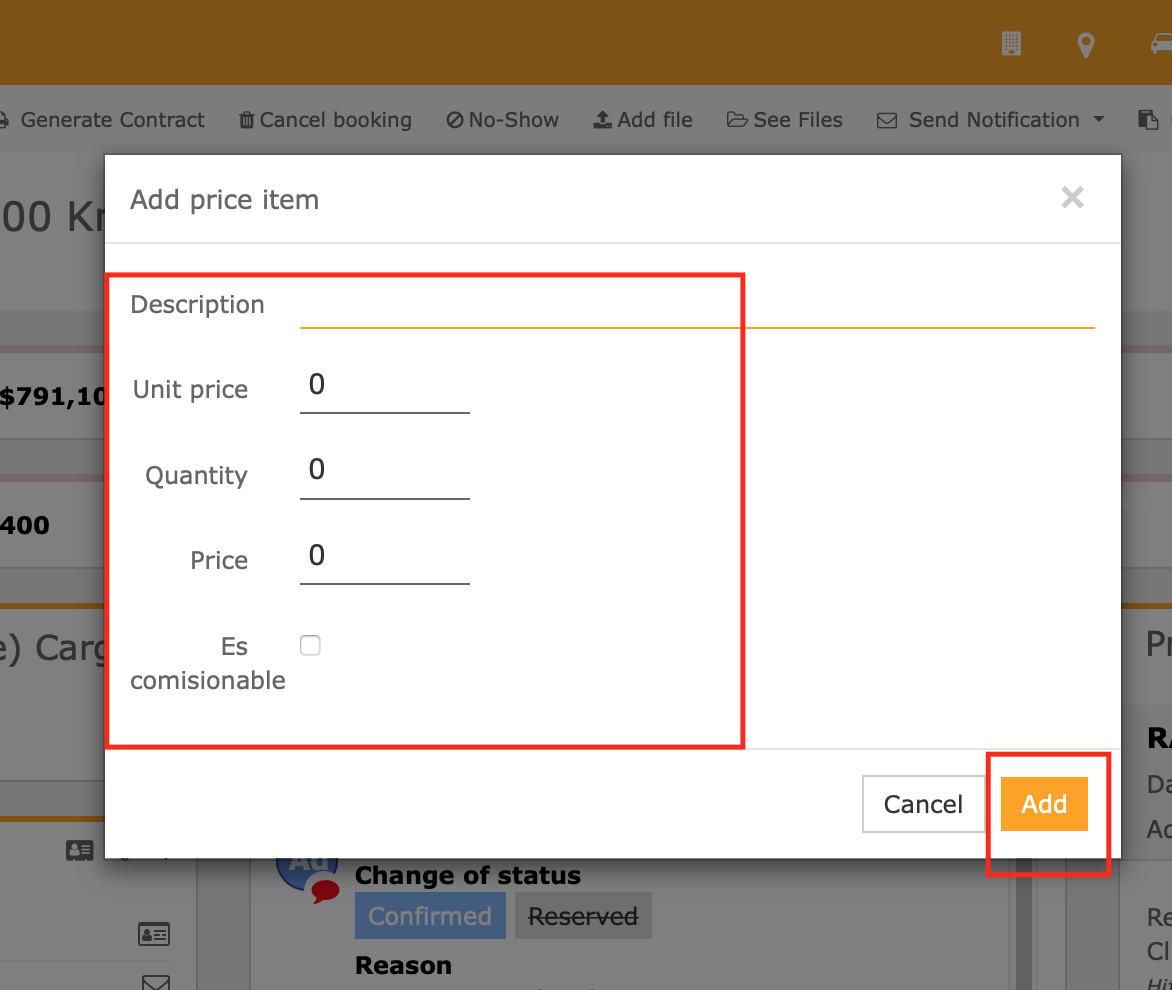
In case you do not have the corresponding permission, you should request an Administrator to enable the "Can add booking price item " permission

