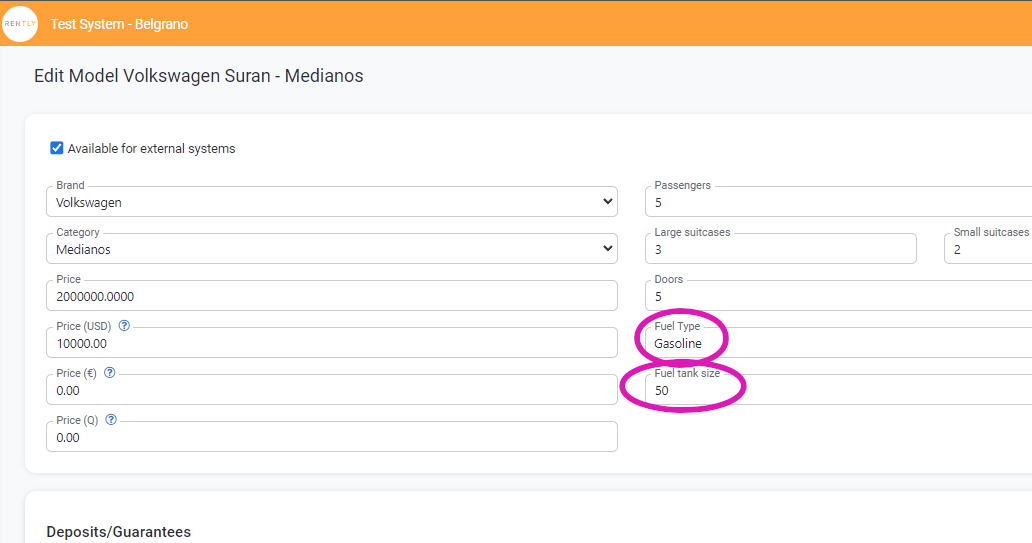- Rently Help Desk
- RentlySoft
- GENERAL CONFIGURATION
How to configure fuel | Rently Centro de Ayuda
How to configure fuelHow to configure fuel
-
Enter General Configuration
Enter General Configuration
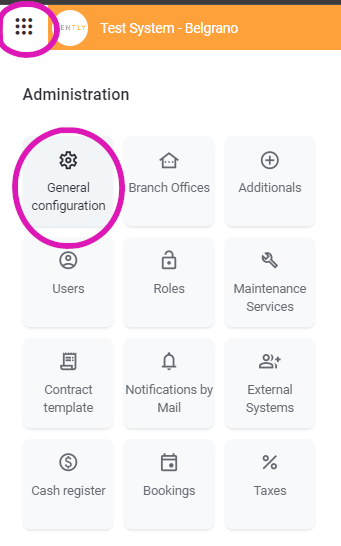
2. Select the "Fuel" tab
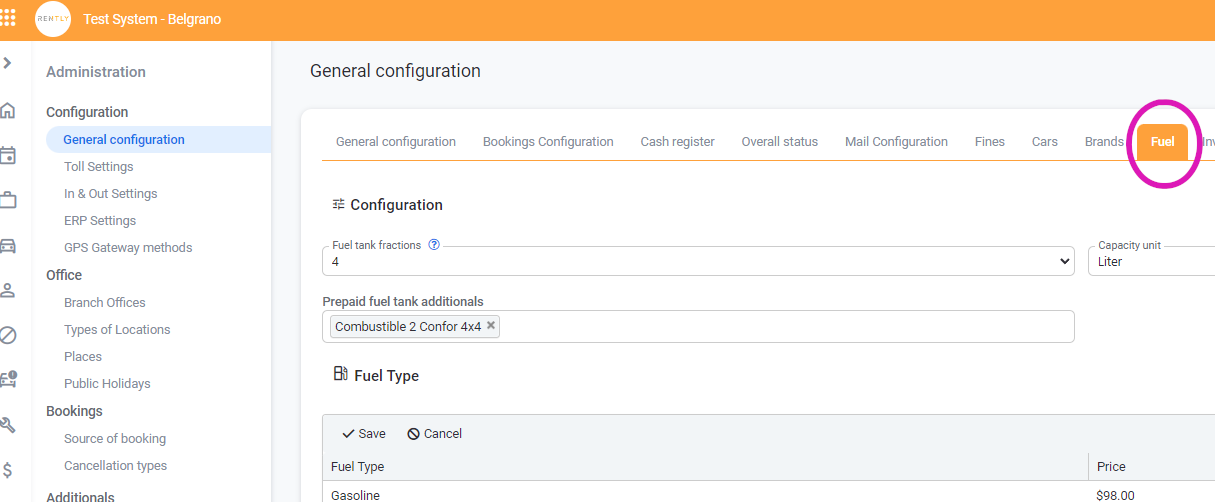
3. Select the fraction of the tank to use for the rest of the configuration. If you choose 4, you will be able to choose 1/4, 2/4 and so on.
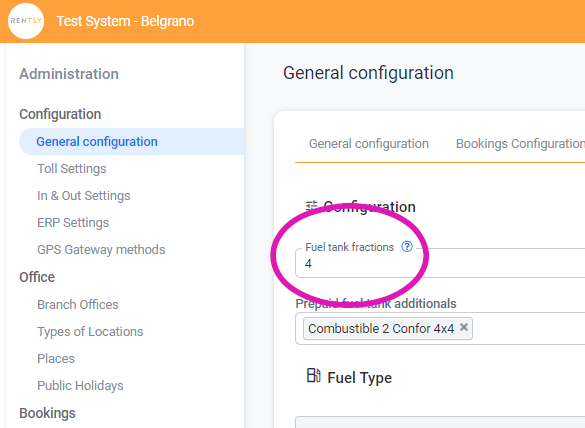
4. Also select the capacity unit
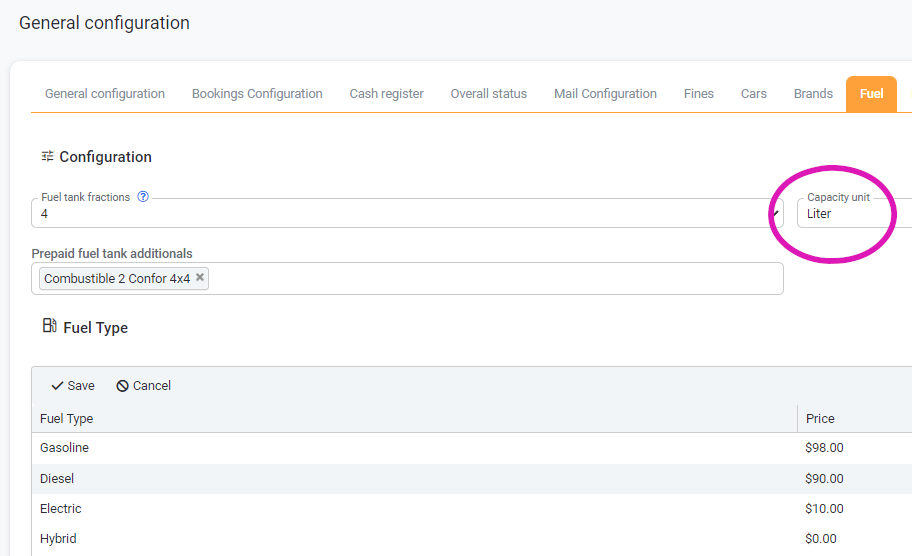
5. Then, you can adjust the price for each type of fuel
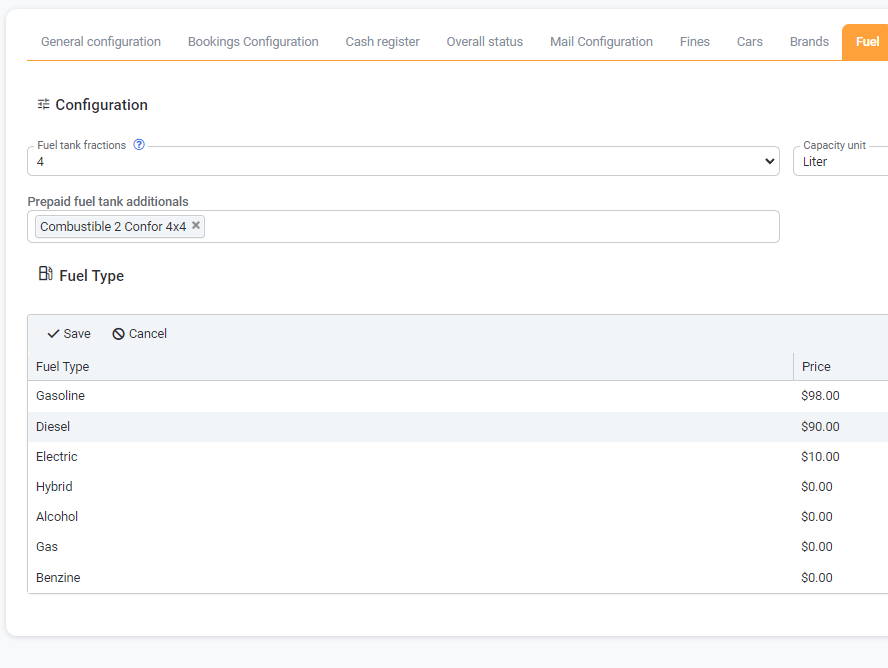
6. Then, go to Cars - Models
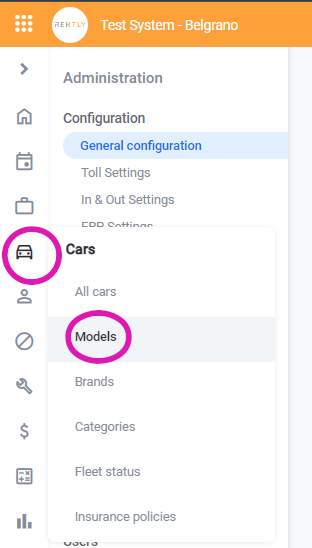
7. Select a brand

8. Select a model
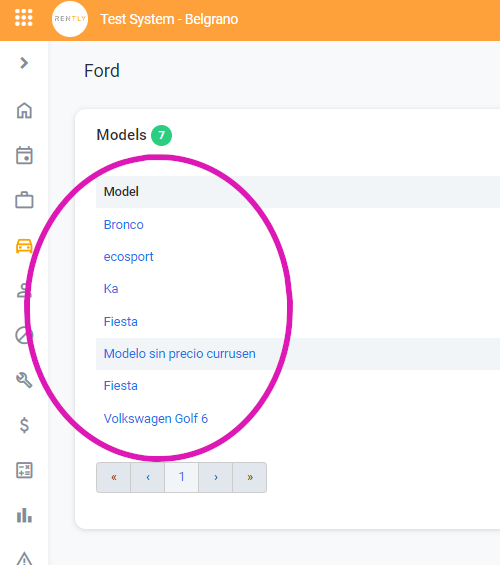
9. Click on "Edit"
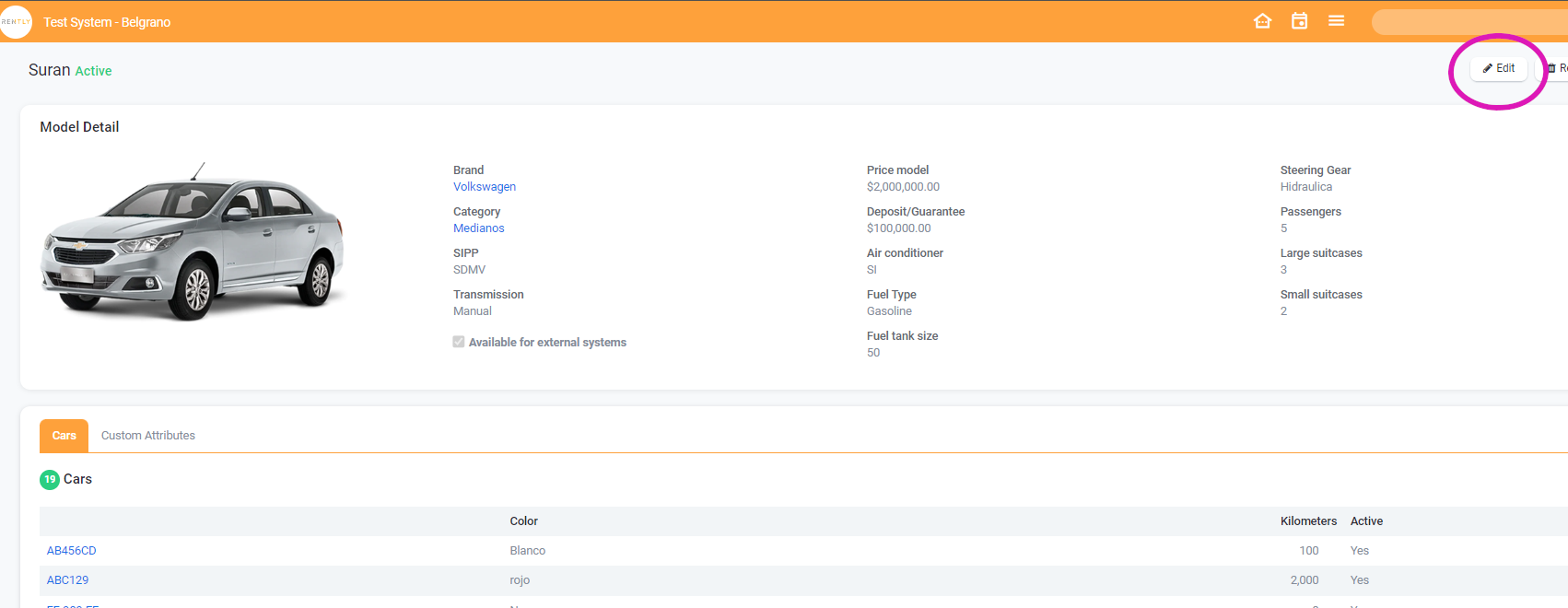
10. Select fuel type and tank size for this particular model