- Rently Help Desk
- RentlySoft
- BRANCH OFFICES
How to create a route | Rently Centro de Ayuda
-
Enter Branch Offices
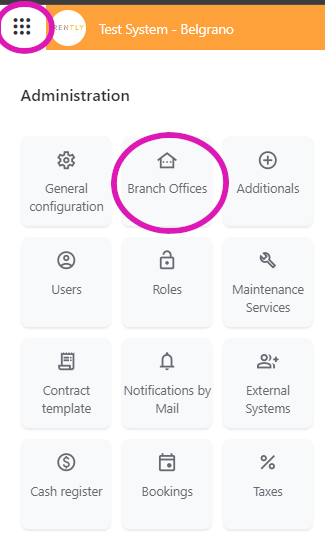
2. Click on the Branch Office you wish to modify

3. In the upper right corner of the Branch Offices section, you'll find the "Add Route" button
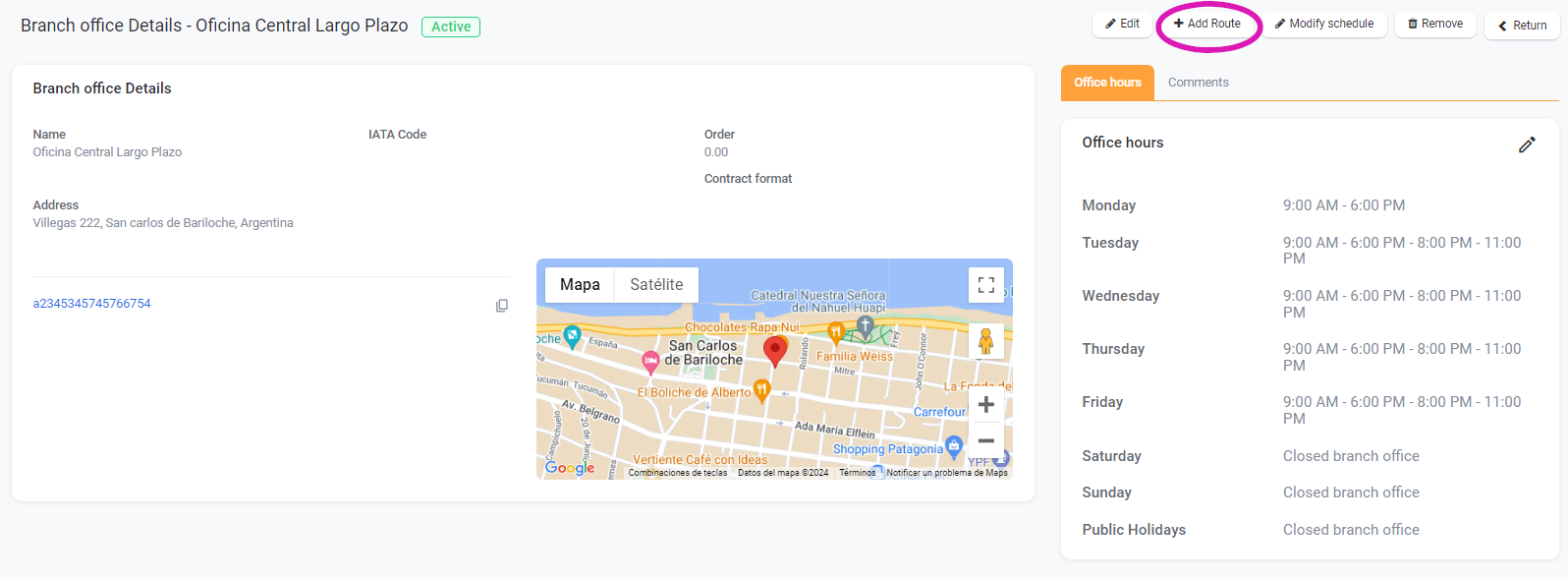
4. Choose the destination you want to enable and complete the form fields as necessary
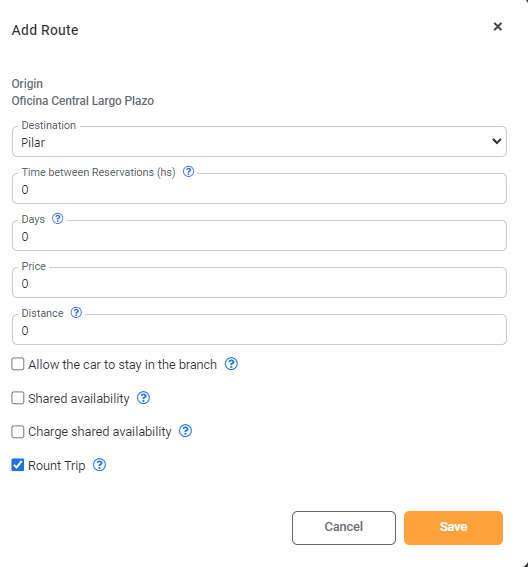
5. Click on SAVE
