-
Select the access to Branch Offices.
2. Select "New"
3. Fill in the fields and remember to Save.
Example:
It is important to know that you need to fill the exact address in order for the right google maps to show.
Remember to always save changes.
Once you have the Branch Office created, you should enter the operating hours, and for that you can find information here:
http://help.rentlysoft.com/en/articles/5530890-how-to-set-the-operating-hours-for-the-branch-office
Click here, for more information on how to create new:
Type of Locations http://help.rentlysoft.com/en/articles/5530399-how-to-create-type-of-locations
Places http://help.rentlysoft.com/en/articles/5530395-how-to-create-places
In case you do not have permission to proceed with this transaction, inform your administrator so he can enable you the "Can manage branch offices " permission.
Select the access to Branch Offices.
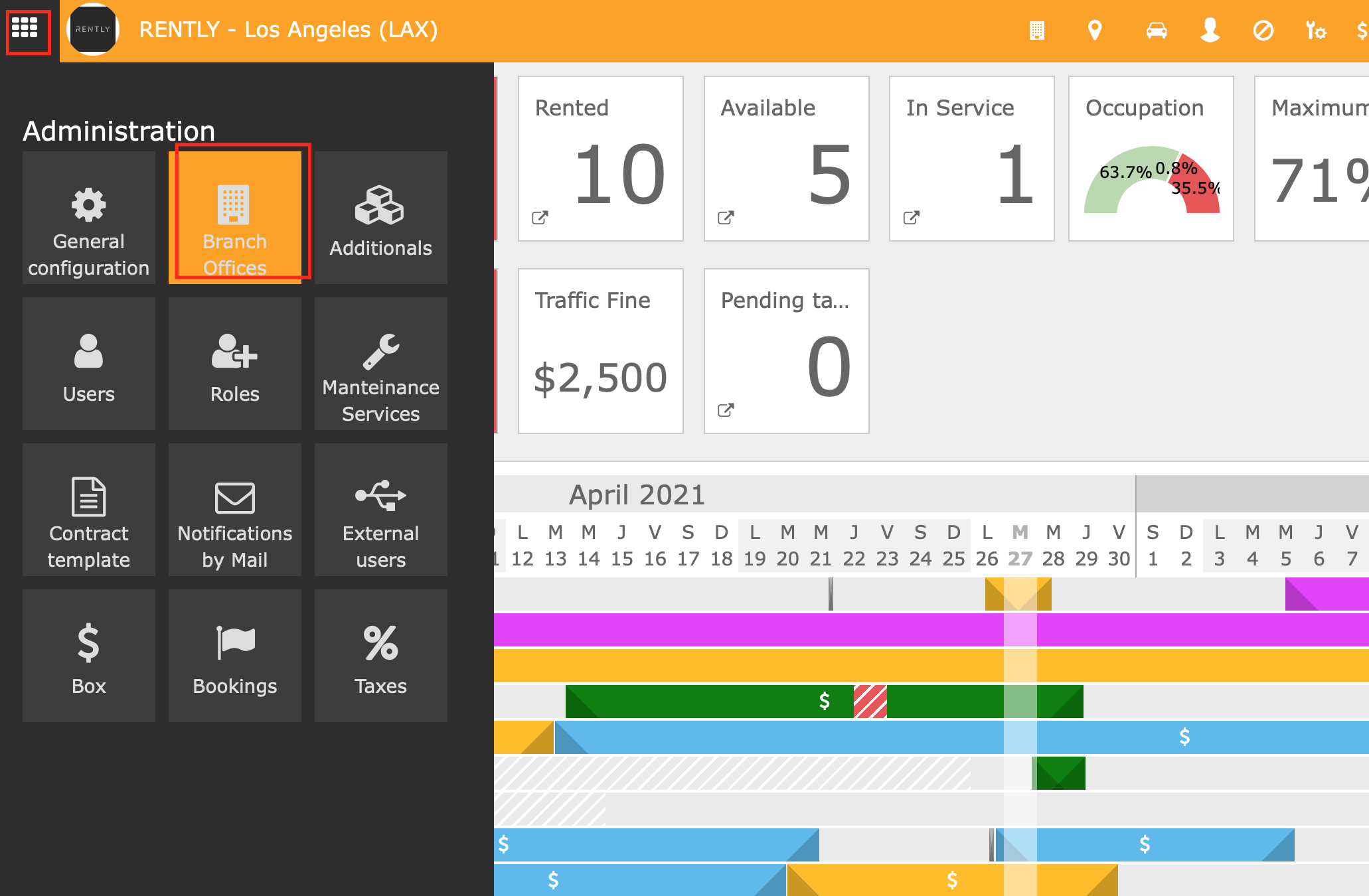
2. Select "New"
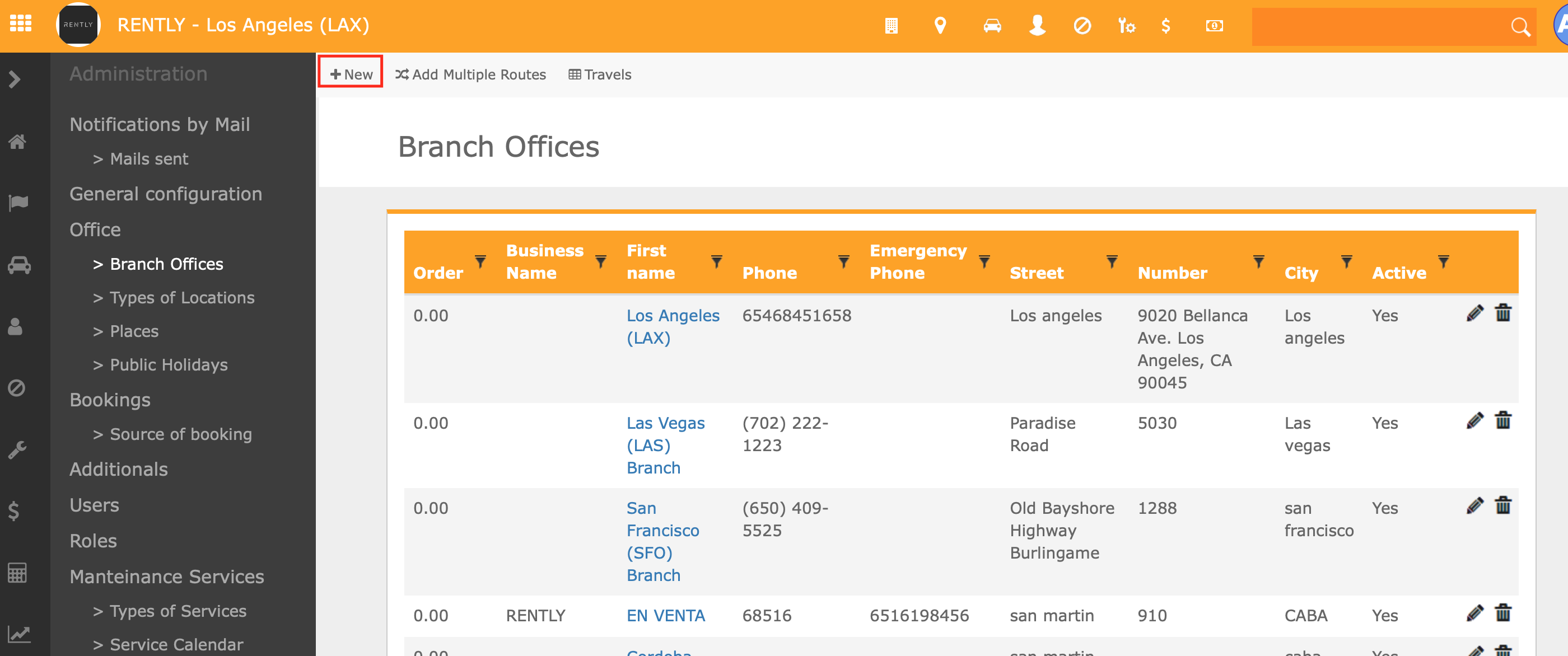
3. Fill in the fields and remember to Save.
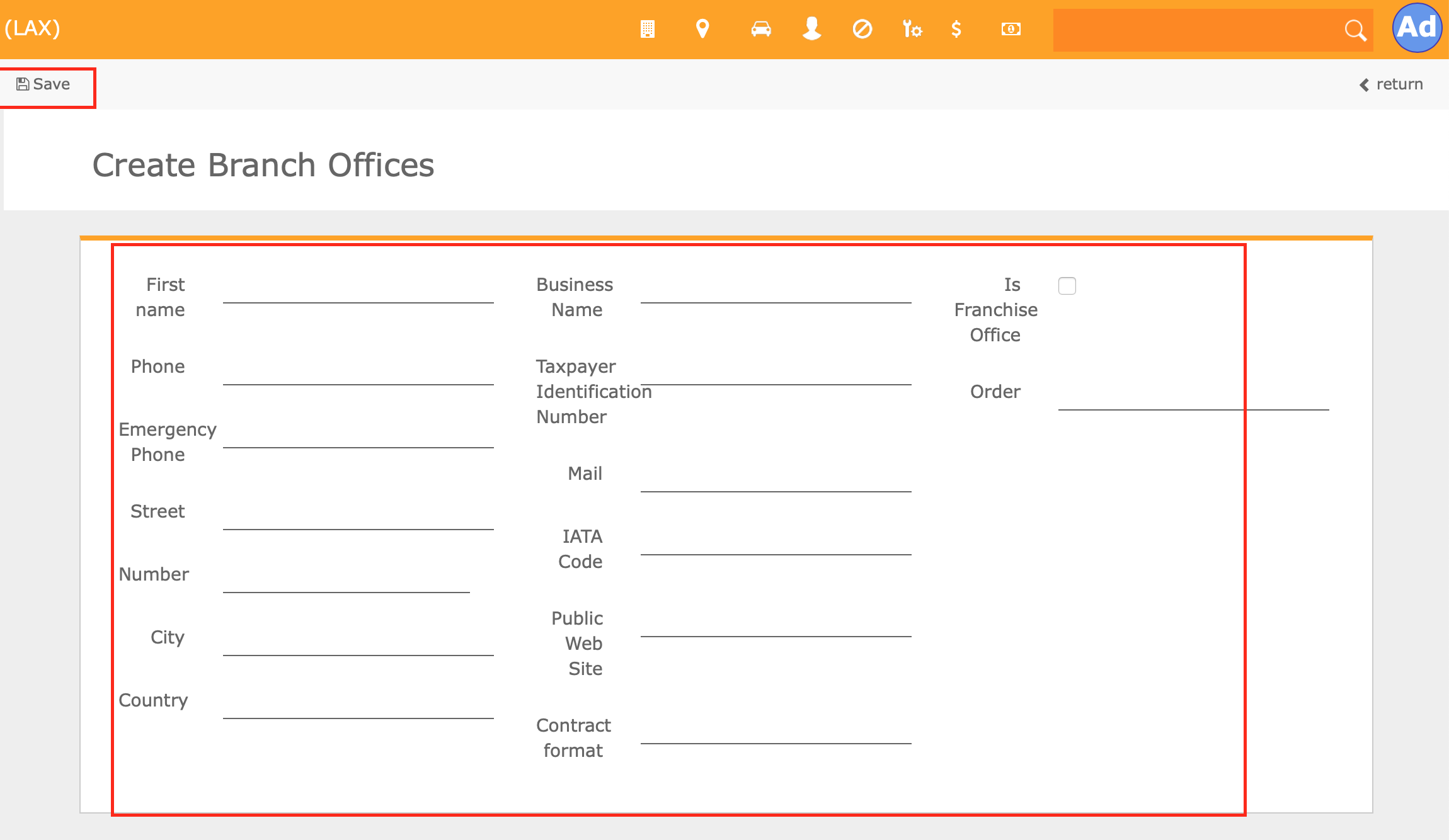
Example:
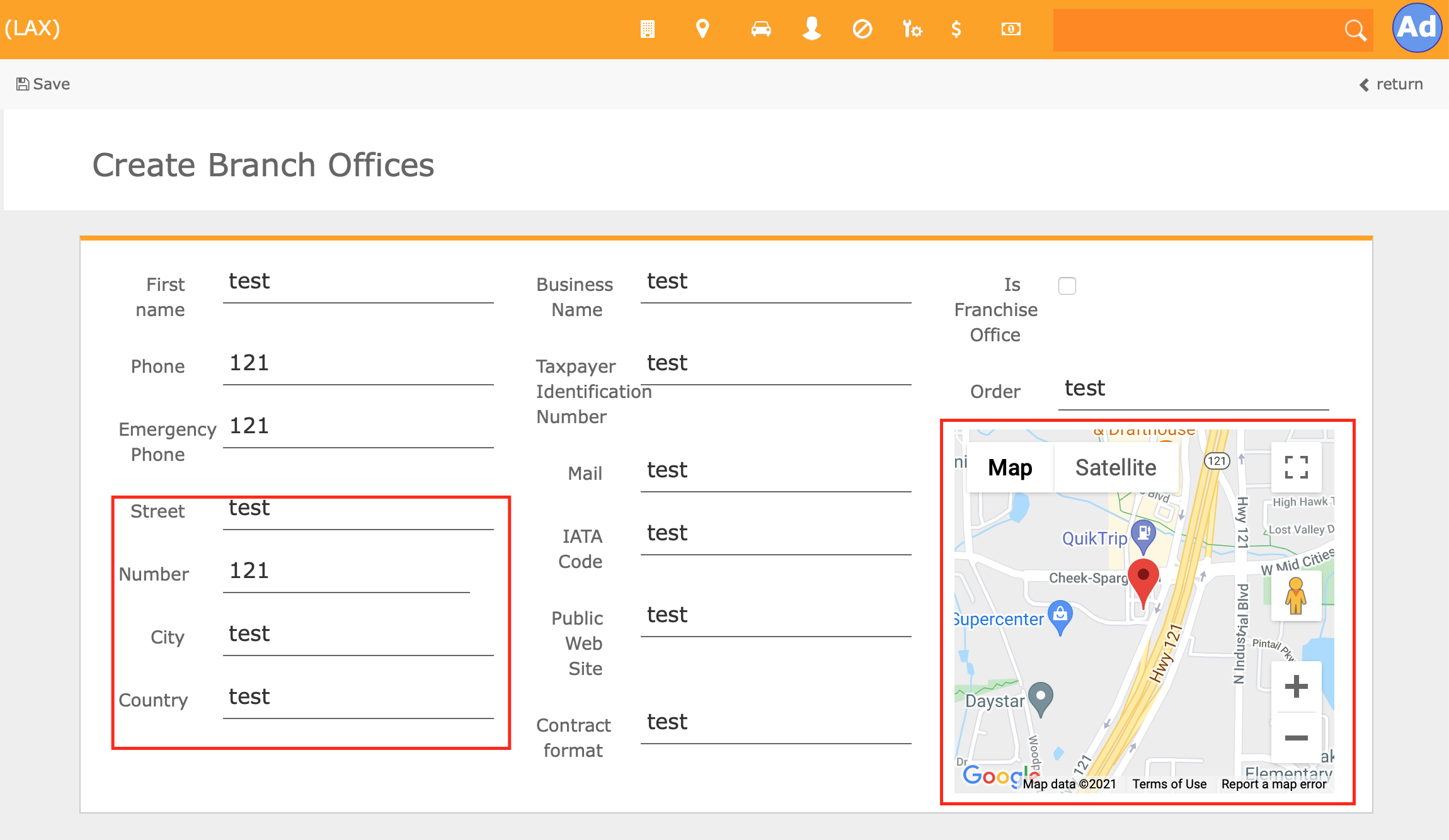
It is important to know that you need to fill the exact address in order for the right google maps to show.
Remember to always save changes.
Once you have the Branch Office created, you should enter the operating hours, and for that you can find information here:
http://help.rentlysoft.com/en/articles/5530890-how-to-set-the-operating-hours-for-the-branch-office
Click here, for more information on how to create new:
Type of Locations http://help.rentlysoft.com/en/articles/5530399-how-to-create-type-of-locations
Places http://help.rentlysoft.com/en/articles/5530395-how-to-create-places
In case you do not have permission to proceed with this transaction, inform your administrator so he can enable you the "Can manage branch offices " permission.




