How to make a new Fine
Fine applied to a Car and a Client
-
Select Traffic Fine > All Infractions > Click on "New"
-
Also you can click on the Fine symbol at the quick access
-
Both will lead you to the following:
You should complete:
* Car - enter the vehicle that registered the fine
* Date - indicate the date of the fine
* Voluntary Payment Expiration - it will be autocompleted once you enter the date
* Amount - enter the value of the fine
* Client - enter the client
* Act Number
* Jurisdiction
* Attached file - you can attach a file
* Notes - you can add notes
In case of needing to enter a fine with no booking, click here:
Select Traffic Fine > All Infractions > Click on "New"
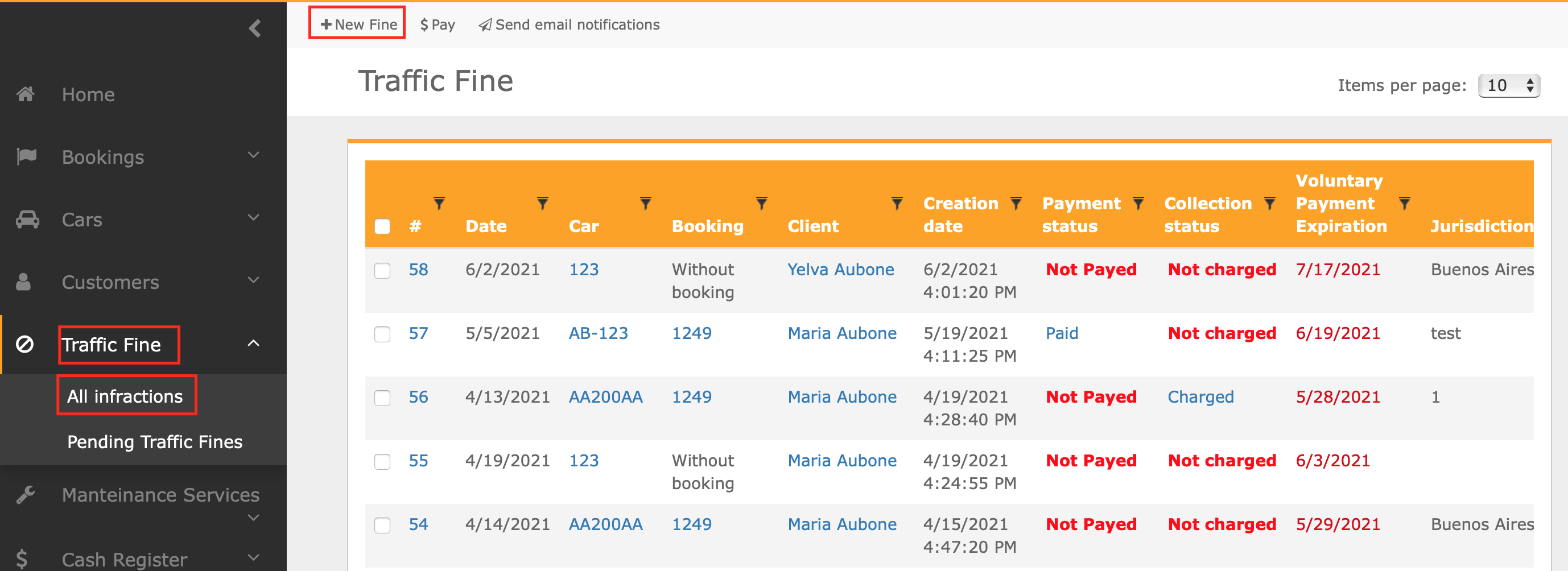
Also you can click on the Fine symbol at the quick access
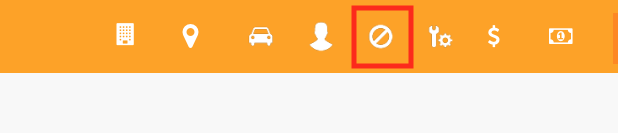
Both will lead you to the following:
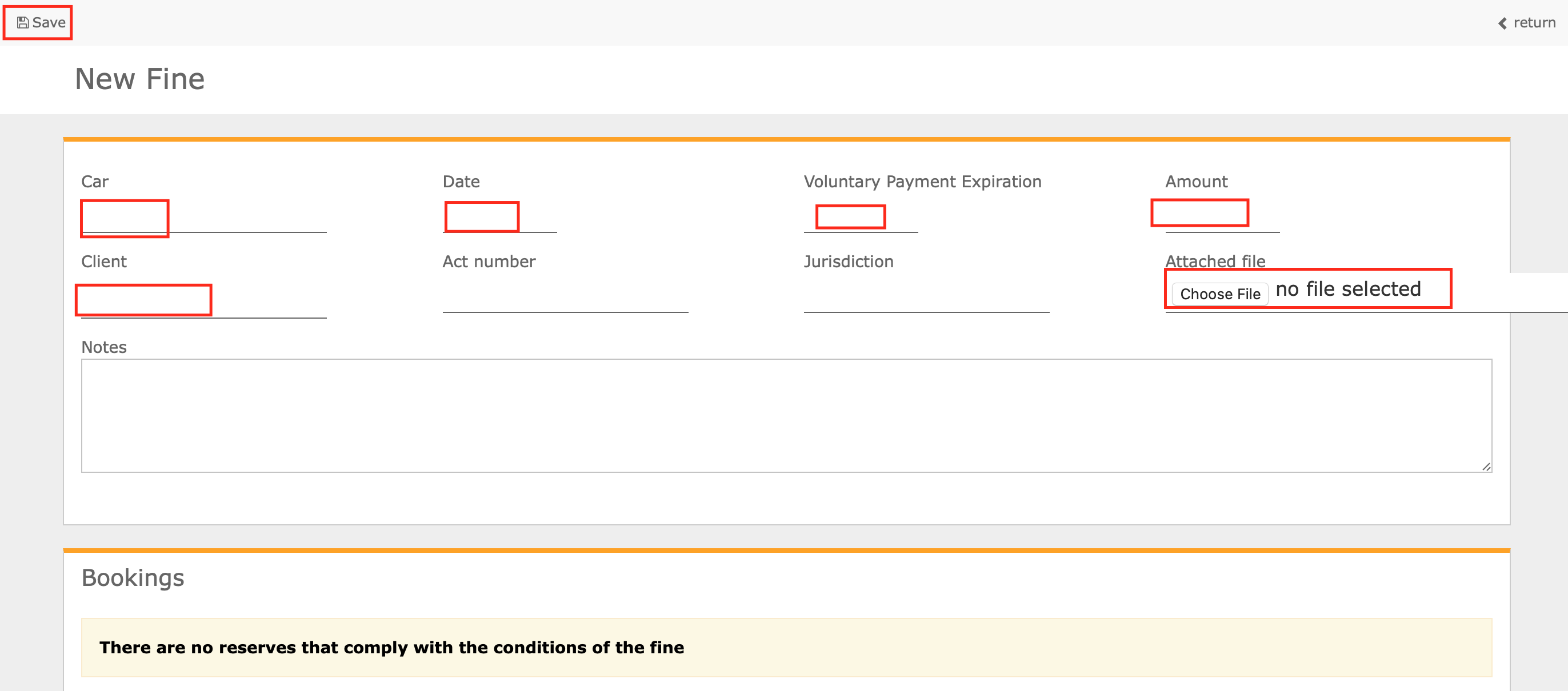
You should complete:
* Car - enter the vehicle that registered the fine
* Date - indicate the date of the fine
* Voluntary Payment Expiration - it will be autocompleted once you enter the date
* Amount - enter the value of the fine
* Client - enter the client
* Act Number
* Jurisdiction
* Attached file - you can attach a file
* Notes - you can add notes
In case of needing to enter a fine with no booking, click here:



