How to set the GAP of hours for external systems
-
Select Branch Office > select the Branch Office in question
Select Branch Office > select the Branch Office in question
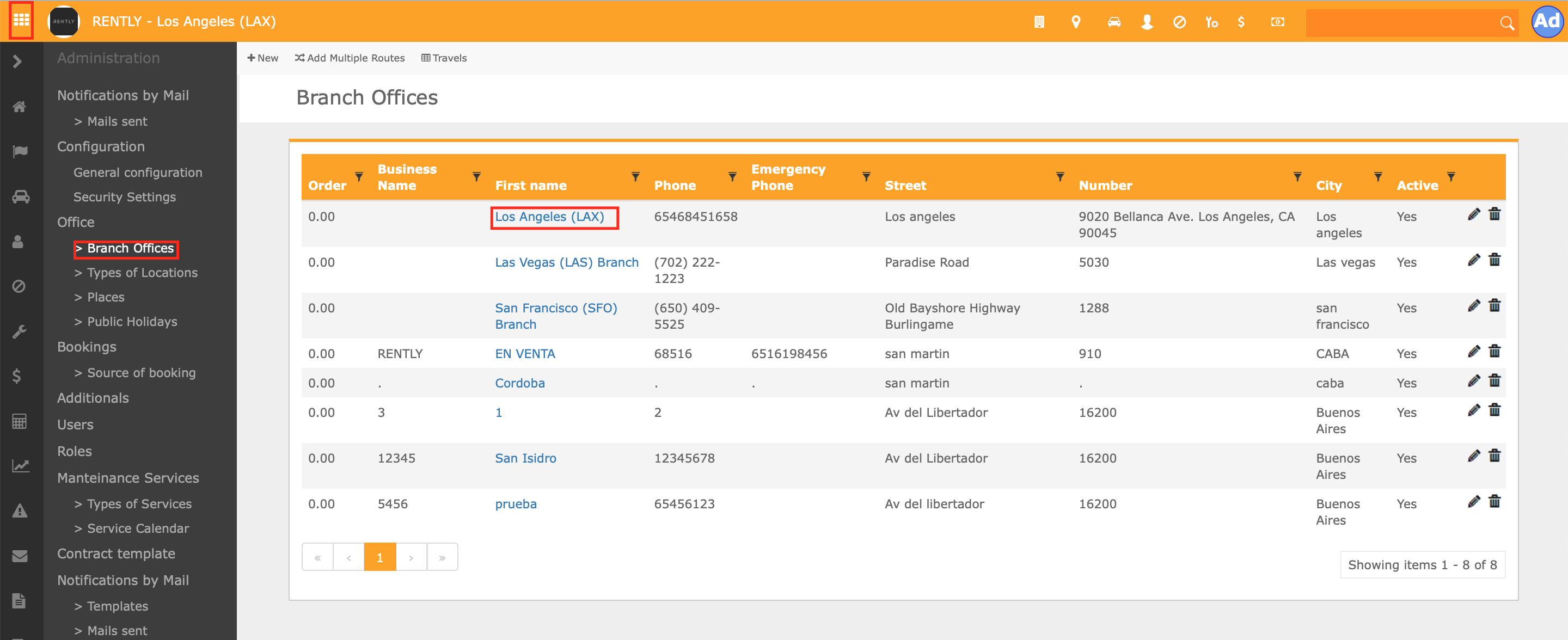
2. Once you are in the Branch Office there are two options to get to the same result
Option 1
Select the "Modify Schedule"
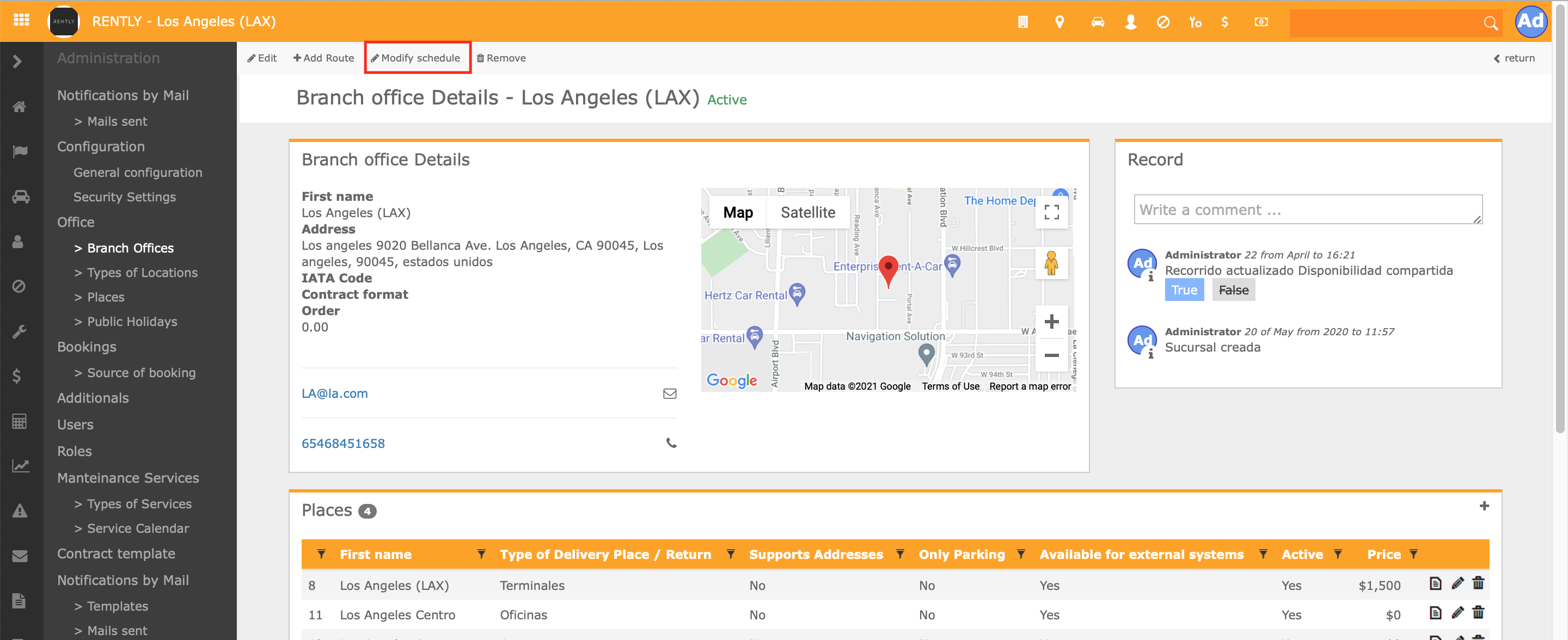
Option 2
Scroll down the page and find the Office Hours and click on the pencil to edit
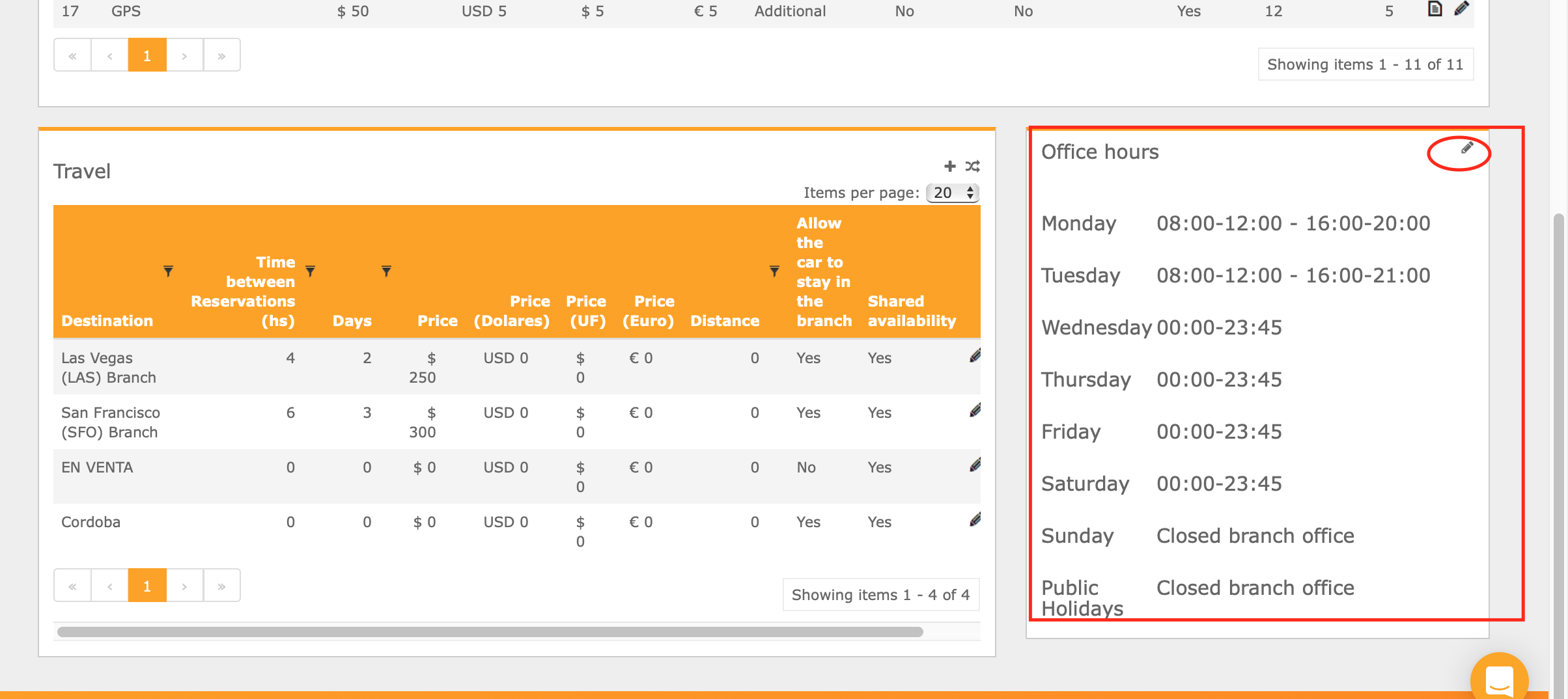
Both options will lead you to the following:
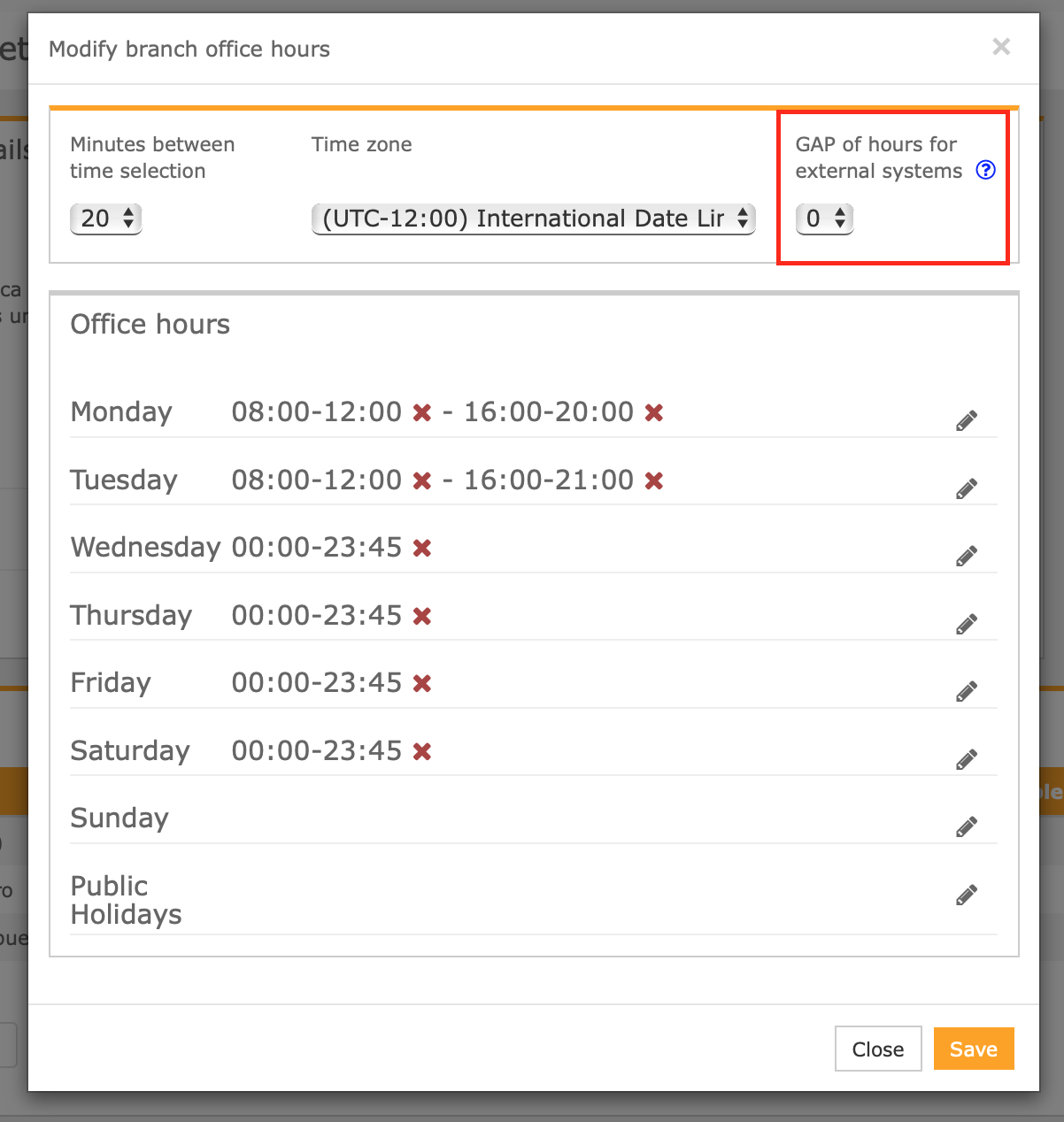
Select the amount of hours for external systems. This means that if a client enters the web page and wants to make a booking, the first available hour for the booking to start will be the amount of hours you write down from the actual time. Example:
If it is 14:00 and a client wants to make a reservation, but the gap of hours for external systems is of 2 hours, the first available hour for booking shown will be 16:00.
Remember always to save changes.
