Upload your logo in your BuilderDuck webpage.
To upload your logo, you must go to 'Pages' in the sidebar and select 'Header.'
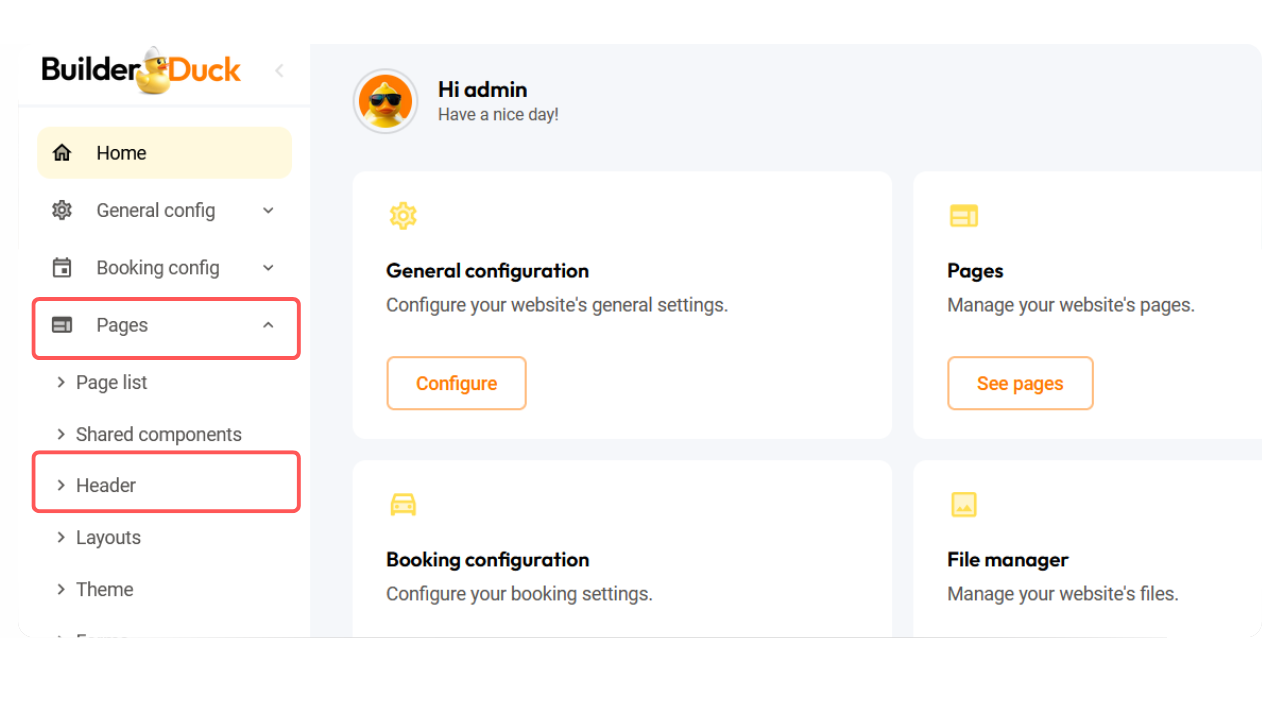
Open the 'Logo' dropdown menu. Then, click in the 'Image' field.
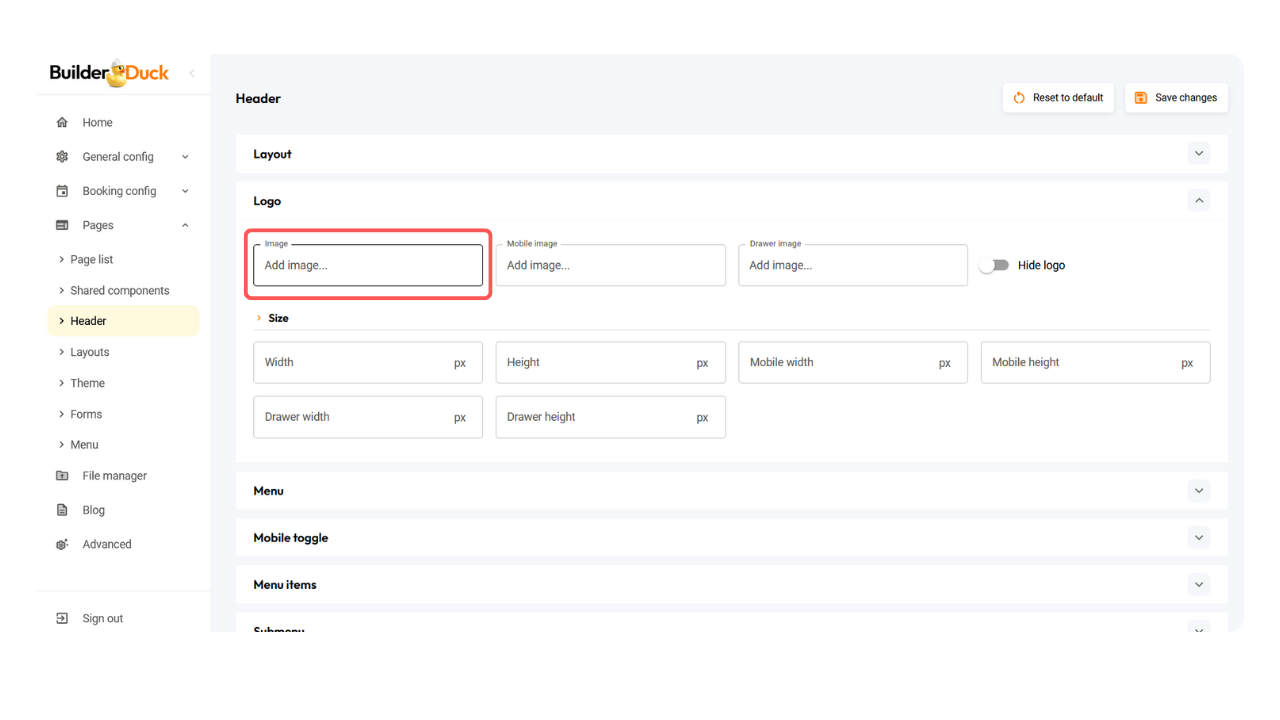
A pop-up will appear displaying the images already uploaded to your website. To add a new image, simply drag and drop it into the window. Then, mark the checkbox and press the 'Add' button.
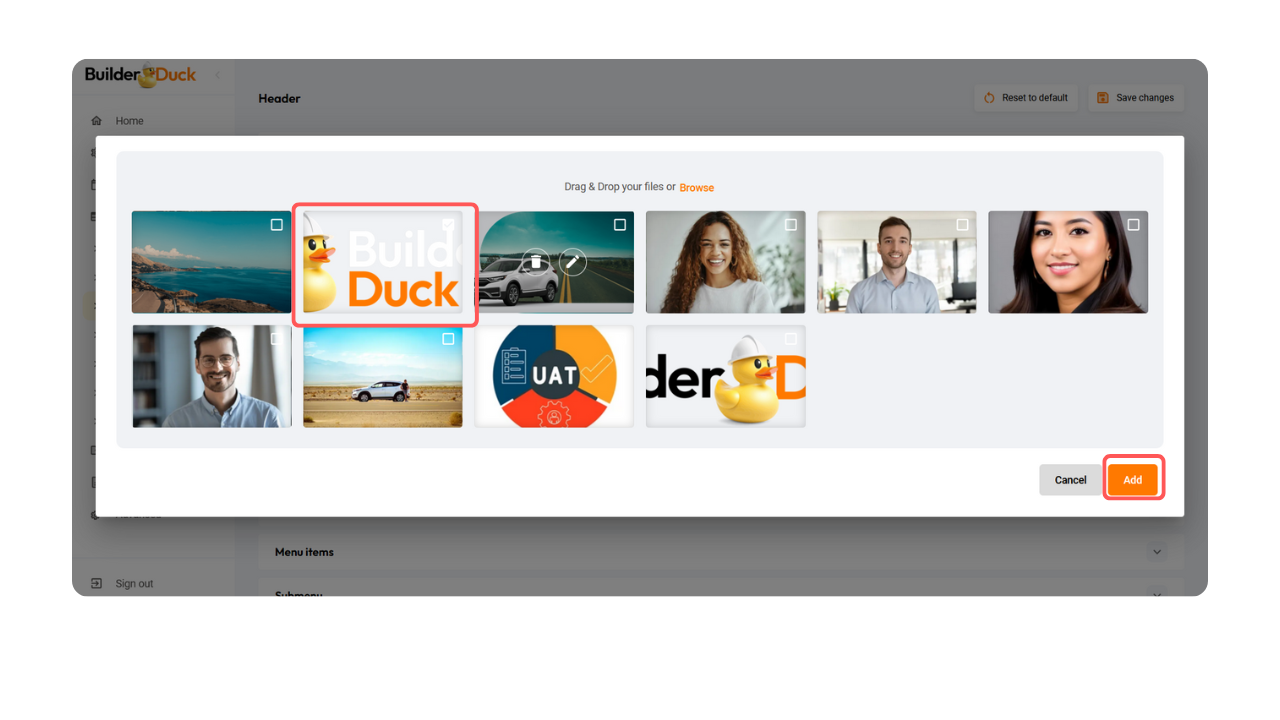
💡To add Alternative Text and a Description, click the 'Edit' icon. You can also copy the image link if needed.
If you click on the 'Mobile Image' field, you can select a different version of your logo specifically for the mobile view.
In the same way, you can choose a different version of your logo for your drawer (in the navigation menu) by clicking on the 'Drawer Image' field.
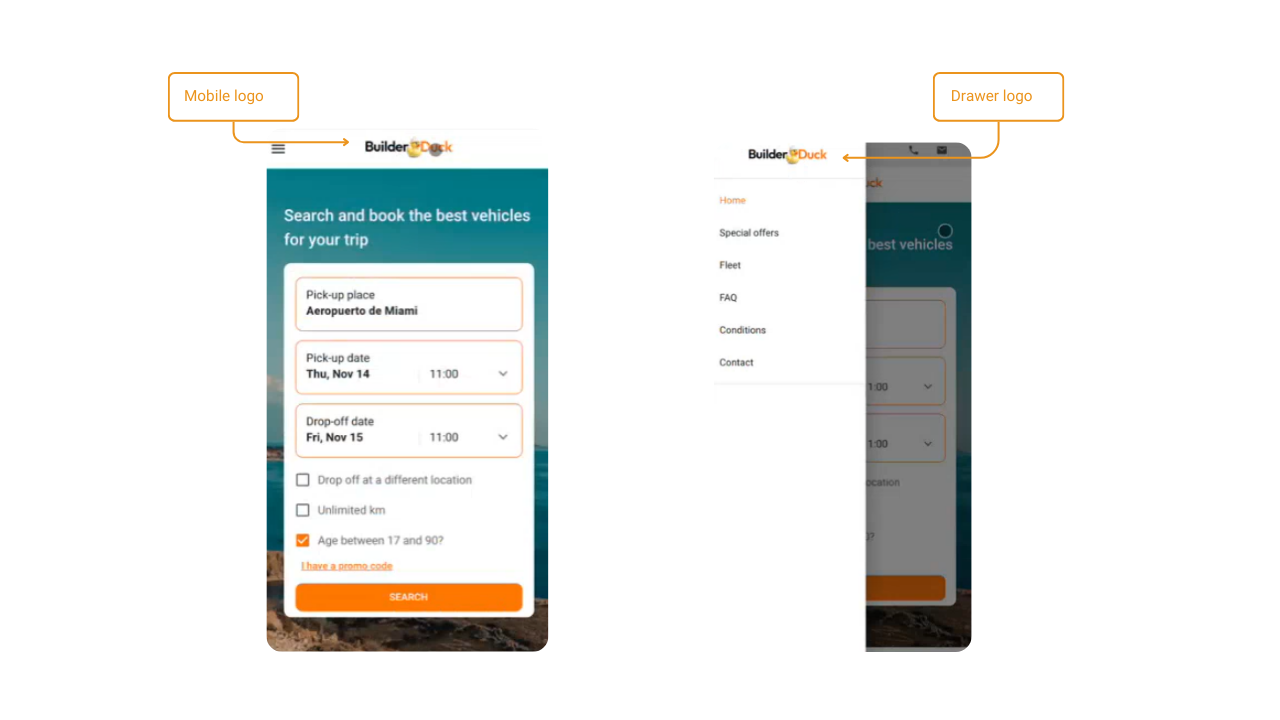
You can also adjust the width and height of the main image by entering the number of pixels in the fields below.
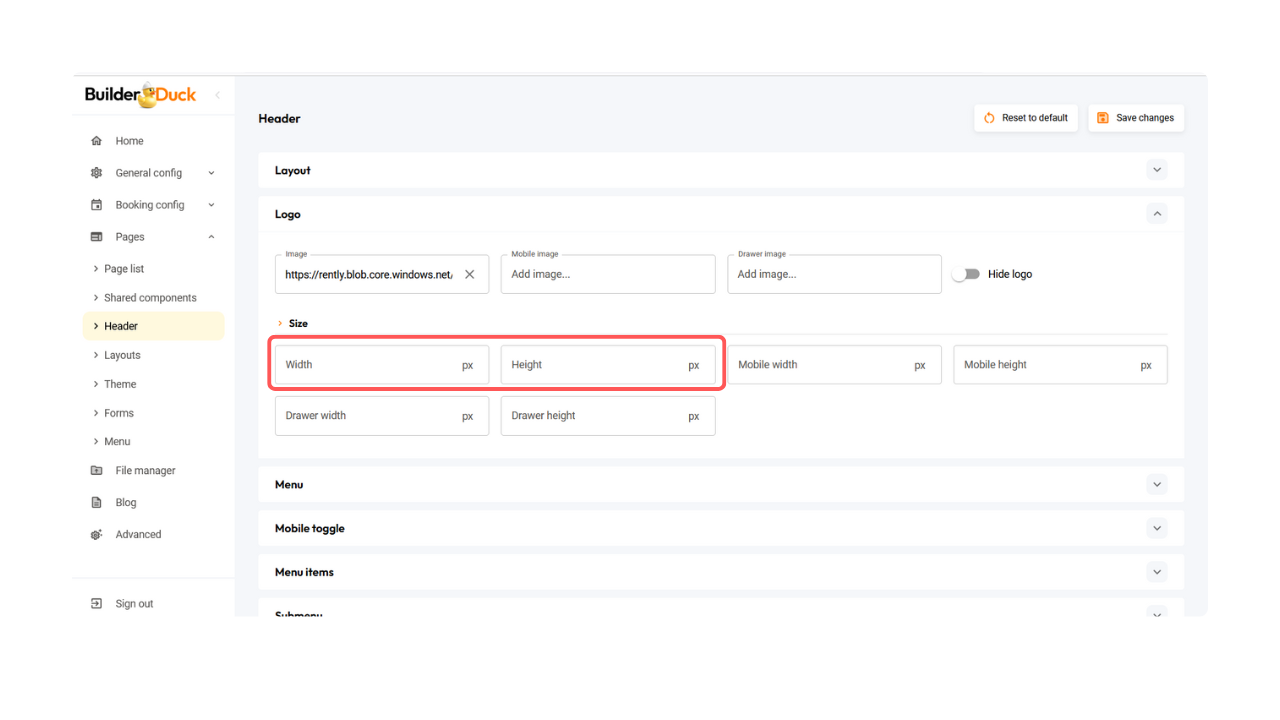
In the same way, you can specify the width and height for the mobile and drawer images in the following fields.
When you finish, press 'Save Changes.'
❗Open your webpage to view the changes.
If a tab is already open, close it and open it again. Refreshing the page won’t update the change.
If you don't want to show a logo, you can switch on 'Hide logo.'
.png)
Then, save the changes.
