Create a Carousel-Style Search Form
With Builderduck, you can add a slider to your search form to create a carousel with different images and text.
To create a carousel-style search form, go to Pages and select Shared Components.
There, click +New.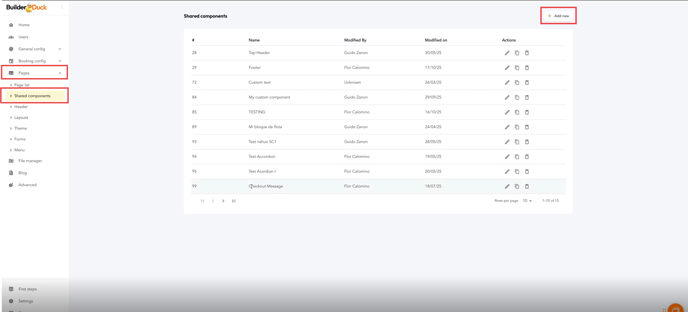
Click Add Template.
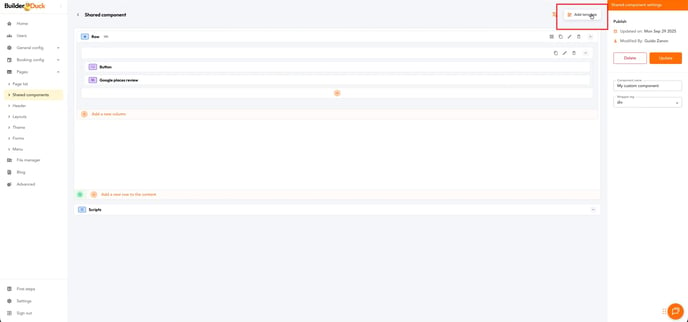
Select Slider with Search Form and then click Select.
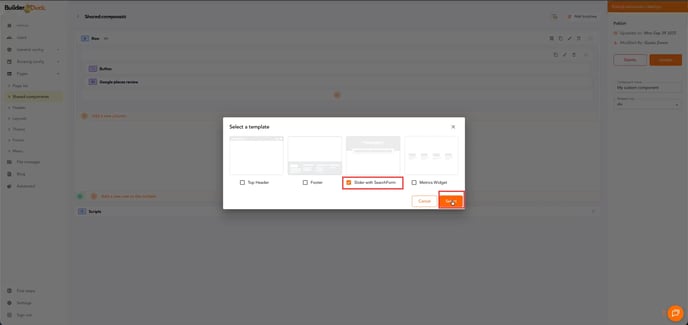
You’ll see the component structure arranged from the first to the last image, from top to bottom. To change the first image in the carousel, click the edit icon on the top block.
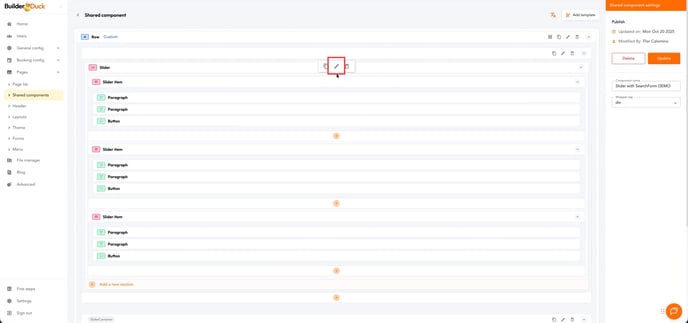
In the side menu, open the Styles tab. Expand the Background submenu and you’ll find Background Image. Click there to select the image that will appear on the first slide of your carousel.
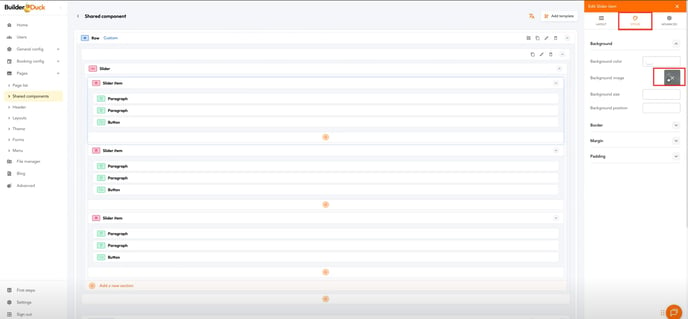
To change the text, go to Paragraph and click the edit icon.
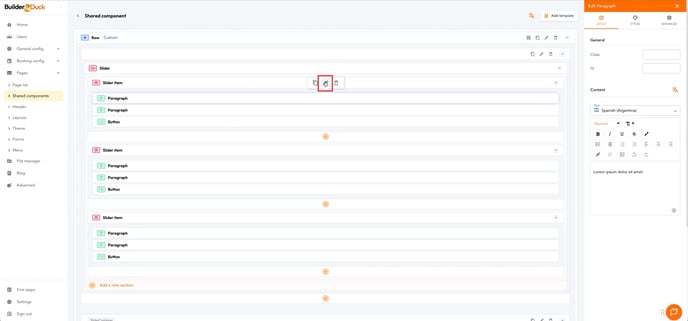
In the menu, type your text.
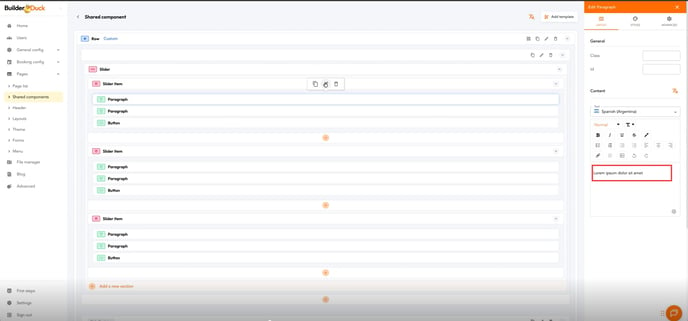
Remember to create the multilingual versions by selecting the flag in the dropdown menu and translating the text below.
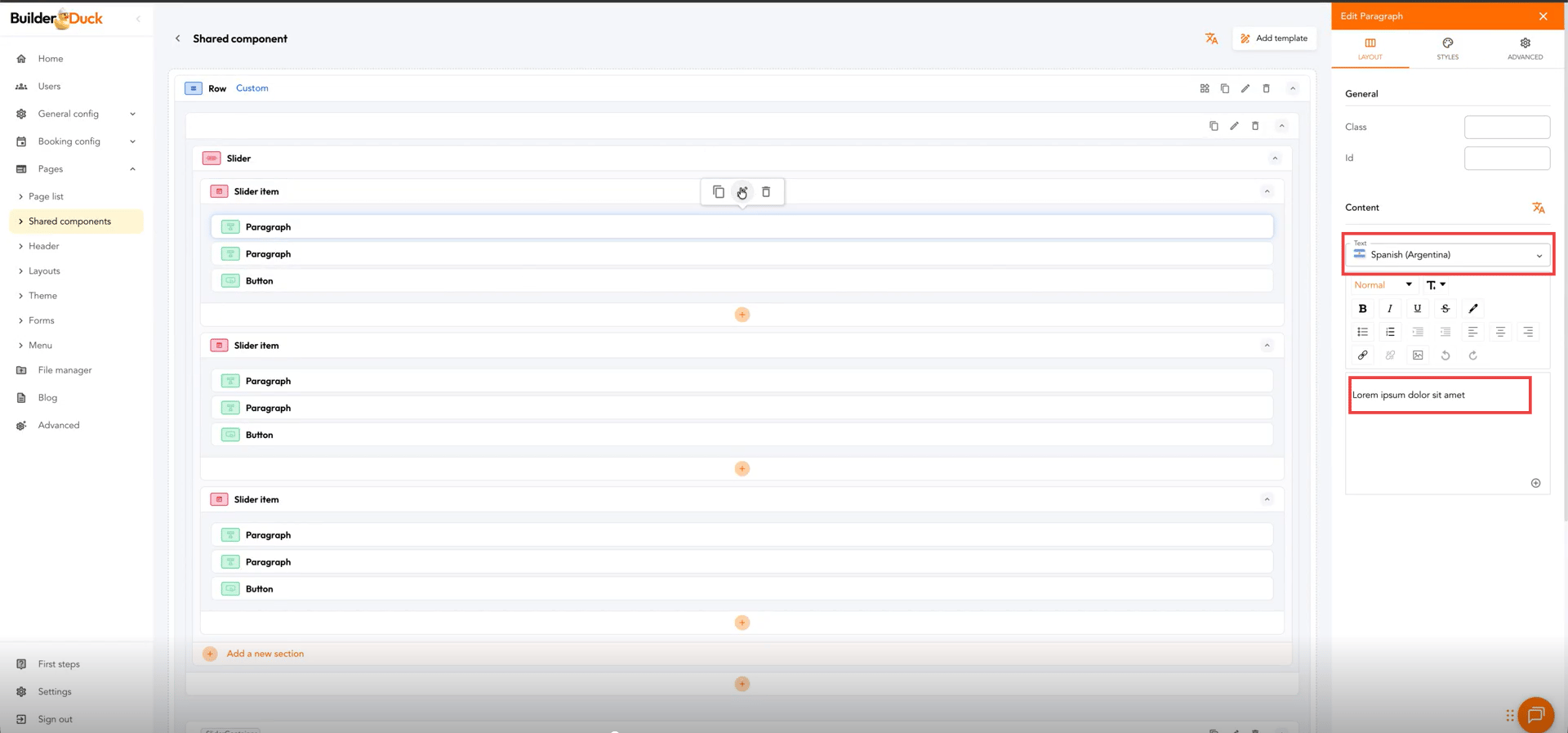
To improve your website’s SEO, make sure the text is not embedded in the image. It’s recommended to add the text through the paragraph section to ensure both SEO optimization and responsive design.
Repeat these steps for all your sliders. Once finished, don’t forget to click Update to publish your changes.